怎么在excel设置表格的行高和宽列
发布时间:2016-11-10 10:34
相关话题
Excel表格是我们办公学习的必要软件,对于我们来说学好Excel表格对我们未来的生活、工作都是有帮助的。那么下面小编就教你怎么在excel设置表格的行高和宽列。
excel设置表格的行高和宽列的方法:
方法一:我们首先可以选择用鼠标拉升长宽,在行与行或列与列之间的分界线上我们等鼠标出现双向箭头时,我们就可以拉升收缩单元格了。

方法二:我们可以等鼠标出现双向箭头时,双击鼠标左键,然后就会自动变为最合适的行宽或是列宽。

方法三:我们可以一起选中,然后设置统一的行高或列宽。
在行号或列号中选中我们需要设置行高的单元格,点击鼠标右键,点击行宽,即可设置行的高度。

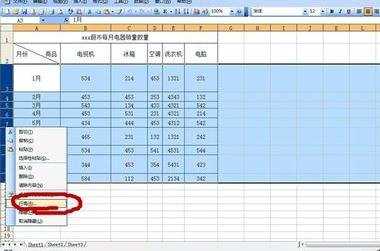
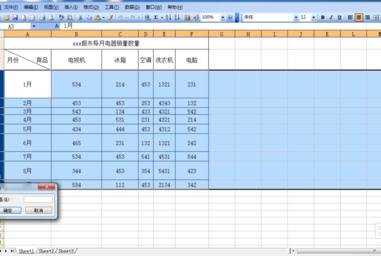


当然我只是以行高为例,列宽的操作方法一样,自己根据需要一起试试吧。
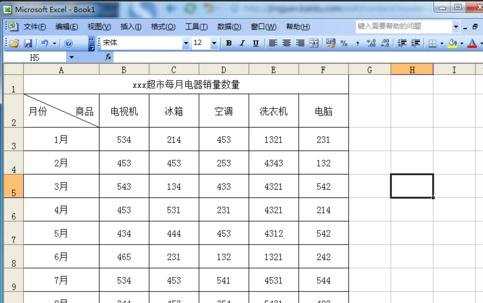

怎么在excel设置表格的行高和宽列的评论条评论