2013版ppt怎么导入excel表格
发布时间:2017-05-26 23:14
相关话题
我们经常都会用到ppt2013制作数据幻灯片,如果里面的数据需要用到excel表格,这个时候要怎么在ppt2013里插入excel表格呢?下面给大家分享ppt2013版导入excel表格的方法。
ppt2013版导入excel表格的方法
首先打开ppt,这里新建一个为例
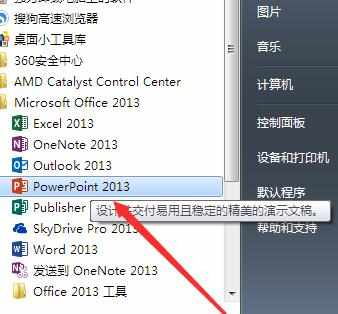
进入主界面点击插入
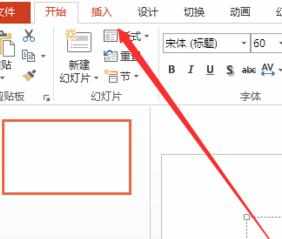
然后点击对象图标,如图所示
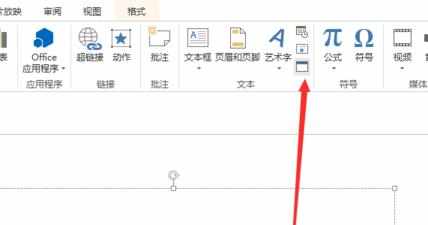
弹出的对话框中,选中“由文件创建”
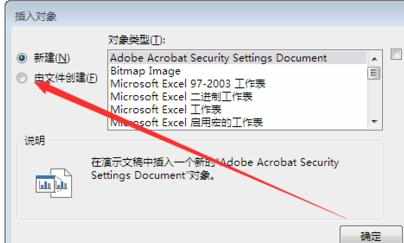
谈后点击“浏览”
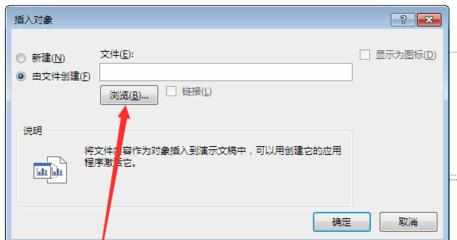
找到需要添加的excel表格路径
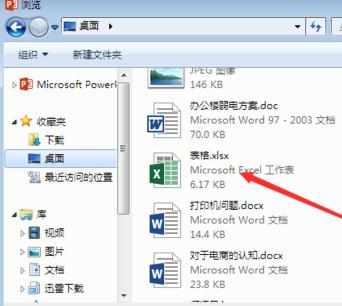
点击添加表格,如图所示

添加好后点击确定即可
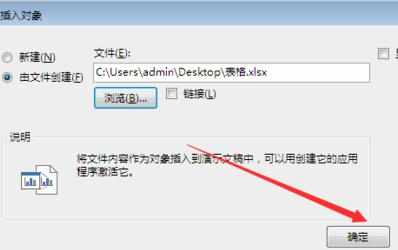
如图所示,即为添加 的效果,如果只想展示图标,怎么办
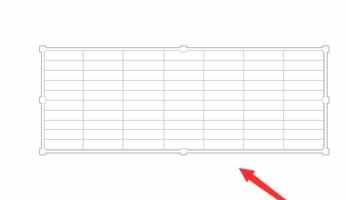
在选中好excel表格后边,在“显示为图标”,前面打上√,如图所示
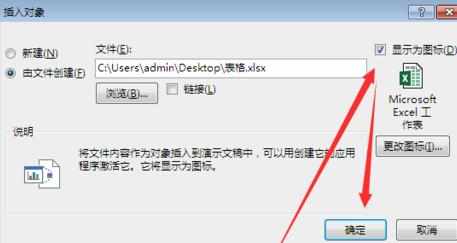
如图所示,就是两种显示的效果
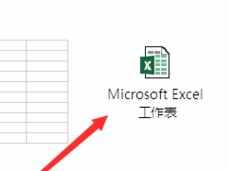
猜你感兴趣:
1.2013如何把excel表格导入ppt
2.ppt2013如何插入excel表格
3.在pp中如何导入excel表格
4.ppt如何插入excel表
5.PPt2013如何插入Excel表格

2013版ppt怎么导入excel表格的评论条评论