怎么在word2013插入目录
发布时间:2017-03-19 10:24
相关话题
Word数据库协作功能在期刊目录编制中的应用方法和使用技巧,为期刊目录编制提供了一条更快捷、更有效的操作途径。以往,各高校图书馆办理期刊征订、编制目录等,多用手工操作,费时费力且易出错。那么下面小编就教你怎么在word2013插入目录。
在word2013插入目录的步骤:
首先在word2013中输入一些文字,这些文字要有栏目有正文,方便你与实际工作中的情况做对比。
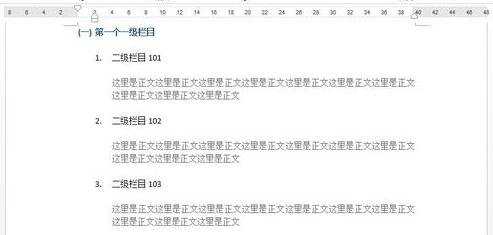
如上图,我写了3个一级栏目,并且分好了哪是标题哪是正文。现在开始制作word2013的目录。首先要在当前页的前面加一个新的页面,来放目录。我们把光标放在文字的最前面。
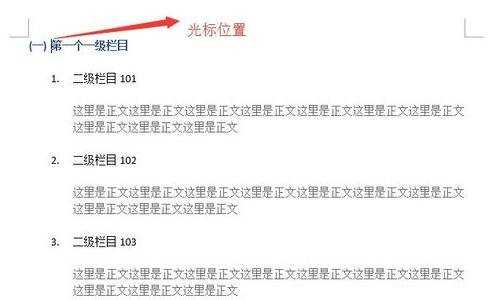
然后点击工具栏中的【插入】,再点击【分页】。
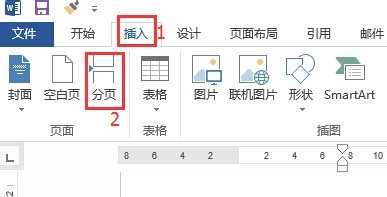
现在会在我们的文字前面多出来一个新的分页。
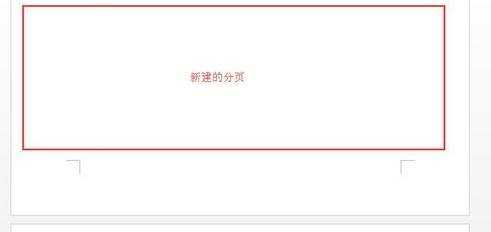
接下来点击【视图】中的【大纲视图】。
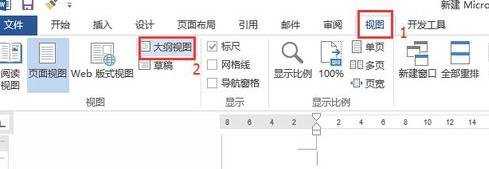
在大纲视图中,可以看到所有的栏目标题和正文的前面,都出现了小圆圈。不用管它,我们先选中第一个标题。
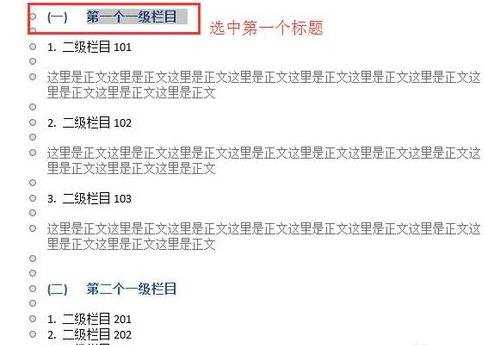
选中标题之后点击工具栏左上角的“正文文本”,在弹出来的下拉列表中选择“1级”。
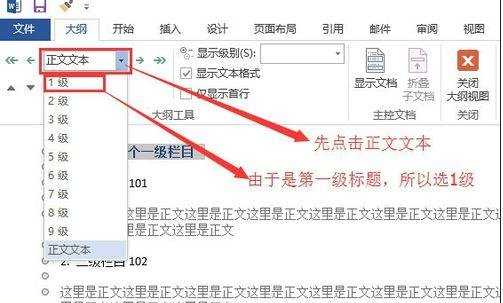
接下来选中二级标题。

然后点击工具栏中的“正文文本”,在弹出的下拉列表中选择“2级”。
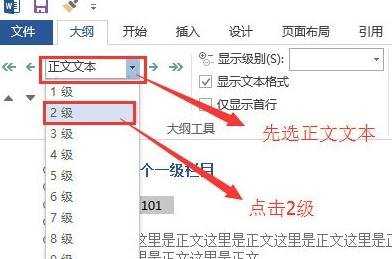

怎么在word2013插入目录的评论条评论