设置ppt尺寸的方法
发布时间:2017-05-06 13:52
相关话题
在设计PPT和填写内容的时候,我们往往需要设置PPT的尺寸大小,确保展示的样式,那怎么设置ppt尺寸呢,小编为你解答怎么设置ppt尺寸这个问题,希望对你有所帮助。
设置ppt尺寸的方法
点击PPT图标,进入编辑界面,在填写内容之前最好能够将页面的大小和尺寸设计好,之后再填写相对就好了
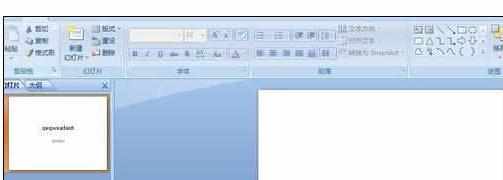
之后,点击工具栏上的“设计”按钮,之后点击“页面设置”按钮
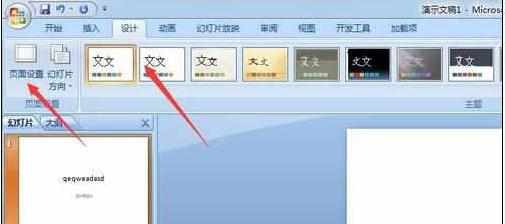
在弹出的对话框界面,进行页面的设置,可以选择“全屏16:9”的显示,也可以选择A4纸张的大小设置
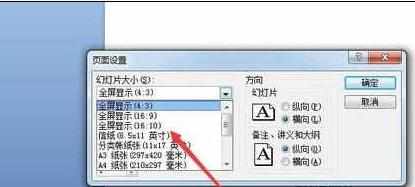
可以手动设置宽度和高度的厘米数,如果手动设置之后,那么页面大小也就切换到自定义选项
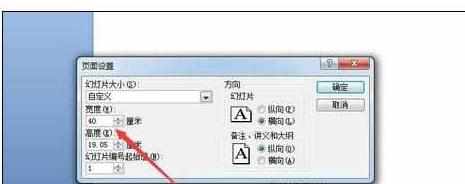 设置完毕之后,点击确定按钮,我们就能看到页面大小的变化
设置完毕之后,点击确定按钮,我们就能看到页面大小的变化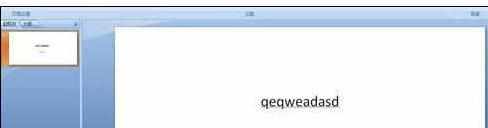
接着我们创建的PPT界面都会按照这个尺寸来
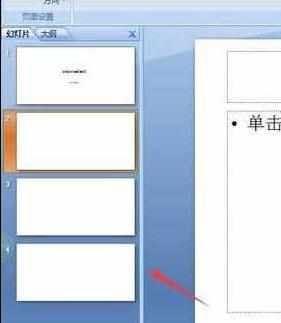

设置ppt尺寸的方法的评论条评论