photoshop如何使用3D功能
发布时间:2017-05-26 15:30
3D功能肯定很少人使用,但是photoshop的3D功能可以尝试一下。很多刚学习的新手小伙伴可能还不知道,下面是小编带来关于photoshop如何使用3D功能的内容,希望可以让大家有所收获!
photoshop使用3D功能的方法
第一步:选中文字图层,点击3D菜单都不可用,点击文字菜单>创建3D文字(D)也不管用(3D功能需要GPU支持,如果没有启用GPU的话3D是不能用的)!
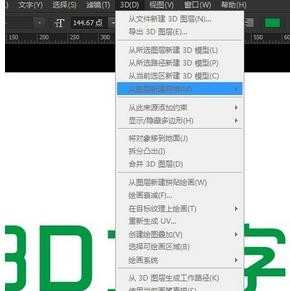
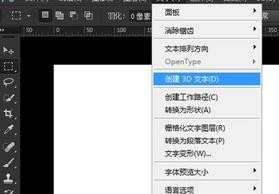
第二步:设置启用GPU,选择编辑菜单>首选项>性能
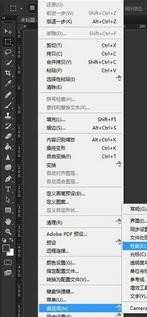
第三步:勾选使用图形处理器
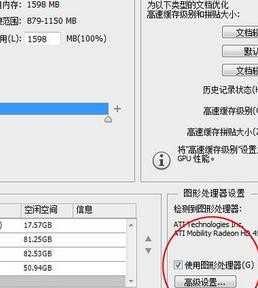
第四步:选择3D选项,设置VRAM(根据个人电脑配置设置)
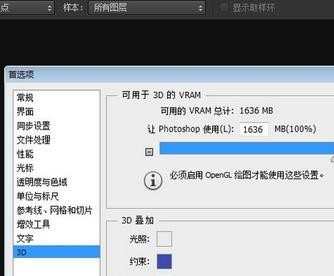
第五步:重新启动Photoshop CC,再次打开首选项看看设置对吗,有时候会恢复到原来的设置,需要多设置几次才会成功。
第六步:选择文字菜单>创建3D文字,创建3D文字图层,并切换到3D工作区!
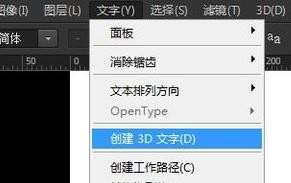


第七步:3D文字创建出来了,设置相应的参数!
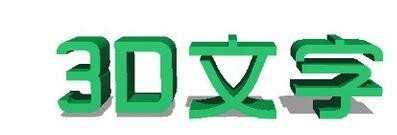
第八步:在3D文字上右键单击,选择渲染,输出为像素图层
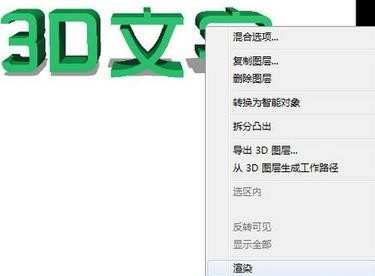
第九步:渲染过程有进度提示,很消耗内存,机子配置一定要顶级,专业3D的配置才可以!

第十步:渲染完成,渲染的3D文字很有质感,但是很耗费时间,对机子的配置要求很高!
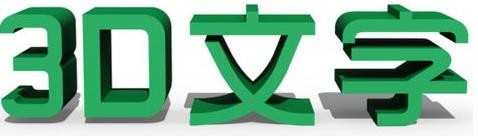

photoshop如何使用3D功能的评论条评论