Word2003文档中任意页插入页码的操作方法
发布时间:2017-06-17 17:48
相关话题
我们在使用Word文档进行文字编辑的时候,总是会用到加入页码的功能,但是想要加入页码,又不需要从第一页开始添加怎么办呢?今天,小编就教大家在Word2003文档中任意页插入页码的方法。
Word2003文档中任意页插入页码的操作步骤:
首先打开word2003,在我们想要添加起始页码的那页,将鼠标的光标移到页面的最上面。
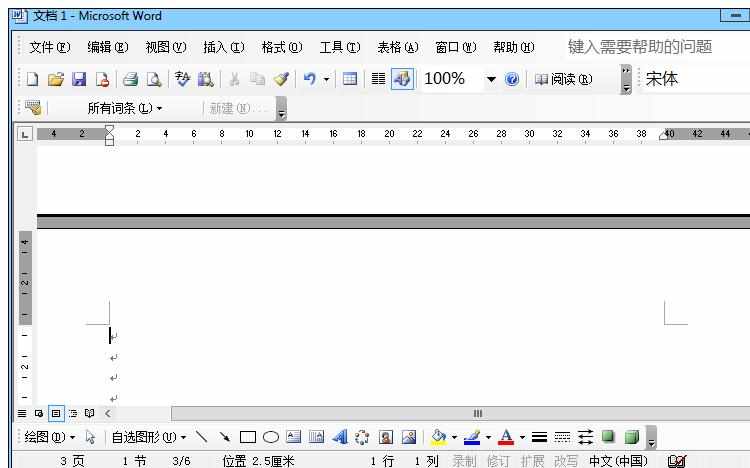
然后点击选项栏中的插入,在下拉栏中找到分隔符,点开。
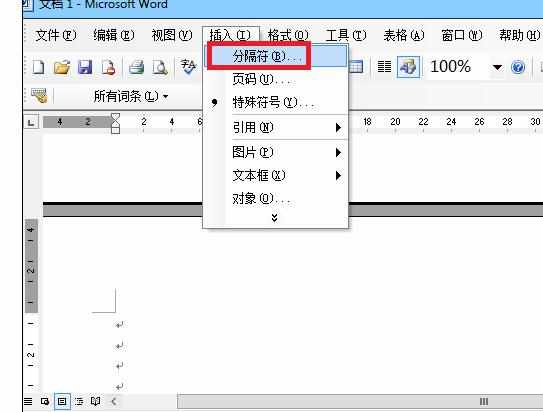
在弹出的分隔符对话框中,在分隔符类型中选择“下一页”,然后点击确定。
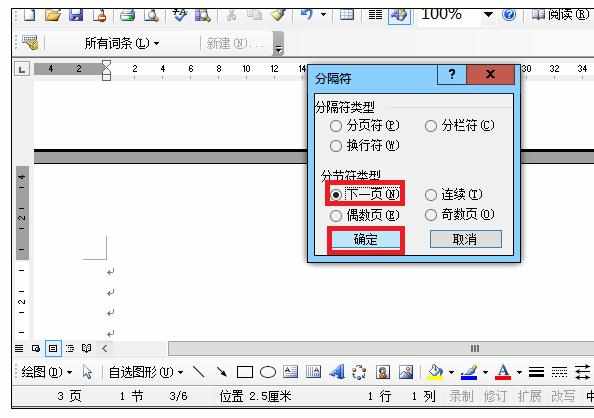
接着在选项栏中找到视图,并在下拉菜单栏中点击“页眉和页脚”选项。
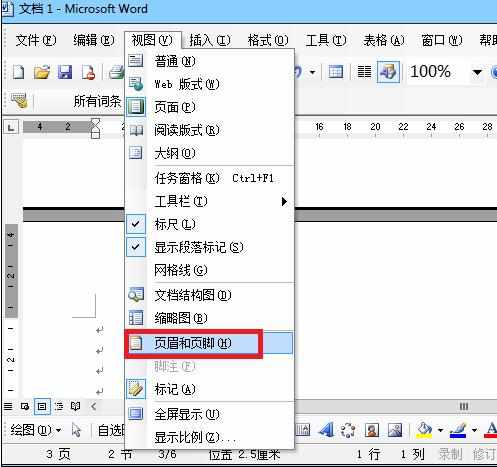
然后将鼠标移至页脚的地方,在页眉和页脚的工具栏中点击“连接到前一个”选项。
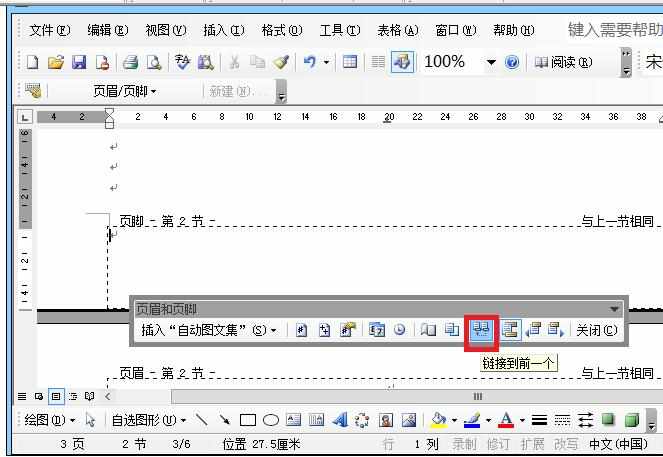
然后在选项栏中点击插入,并在下拉栏中选择“页码”点开。
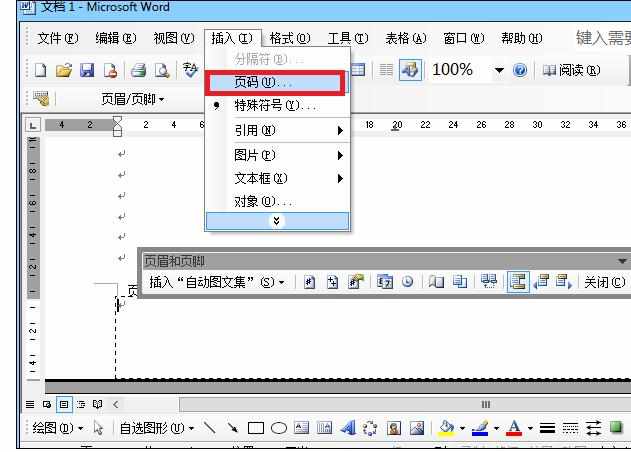
在弹出的对话框中点击“格式”选项,然后在格式的对话框中设置起始页码为1,点击确定。
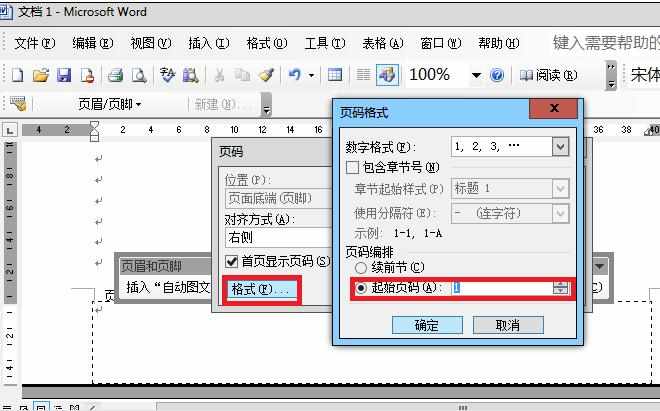
这样就成功的在文档的任意页设置起始页码了。
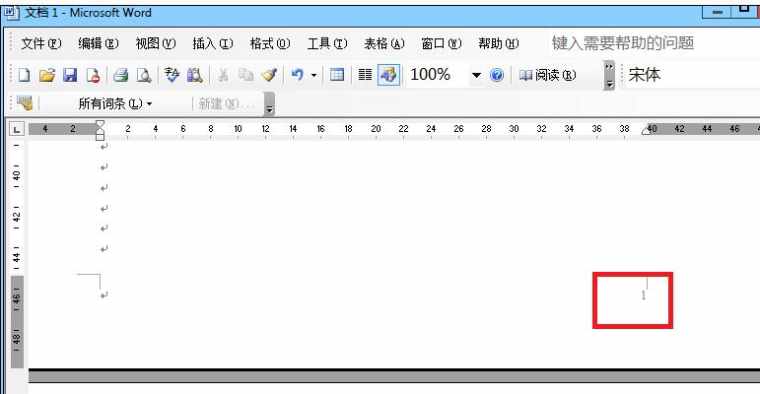

Word2003文档中任意页插入页码的操作方法的评论条评论