cad阴影斜线怎么画
发布时间:2016-12-12 16:05
相关话题
在CAD中阴影的代表图形就是斜线,那么如何填充绘制呢?下面小编把方法都教给大家,一起来学习吧。
cad阴影斜线的画法:
点击“绘图”工具栏中的“图案填充”按钮:

点击“样例”
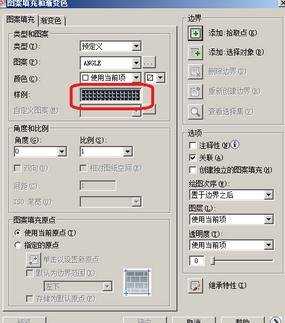
选择想要的填充图案:

点击“添加:拾取点”

在封闭图案中任意点击一个点,然后点击右键,选择“确定”

点击“确定”

填充后效果如下:


在CAD中阴影的代表图形就是斜线,那么如何填充绘制呢?下面小编把方法都教给大家,一起来学习吧。
点击“绘图”工具栏中的“图案填充”按钮:

点击“样例”
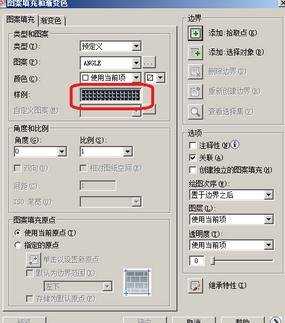
选择想要的填充图案:

点击“添加:拾取点”

在封闭图案中任意点击一个点,然后点击右键,选择“确定”

点击“确定”

填充后效果如下:

cad阴影斜线怎么画的评论条评论