图片上的文字怎么用PS替换
发布时间:2017-05-22 13:47
相关话题
有时候一些需要处理的图片上的文字不好看或者想要修改,应该怎么操作呢?下面由小编告诉大家图片上的文字怎么用PS替换,快跟我一起来学习吧。
图片上的文字用PS替换的方法
首先我们打开photoshop软件!
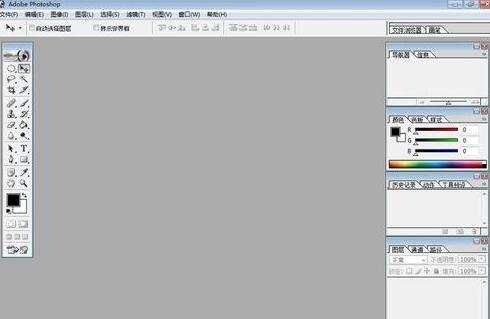
然后我们点击文件菜单打开一张我们需要处理的图片!我们现在把上面的文字首先处理一下!
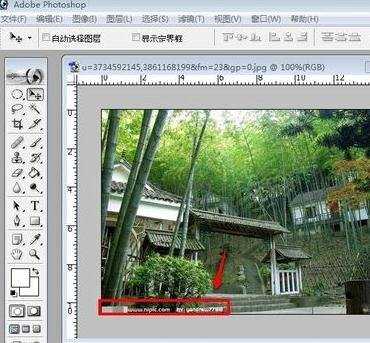
我们可以点击工具箱中的仿制图章工具!然后在要处理的文字附近按住ALT键选择,然后不断的进行仿制处理即可!这样我们即可把原有文字处理!当然,如果是别人的图片一定要尊重人家的版权,不建议你修改!

处理了原有文字以后,我们点击工具箱中的文字工具,然后设置好字体的属性,然后输入文字即可!

当然我们输入文字以后,我们也可以给文字添加一些图层样式,让我们的文字可以看起来更漂亮一些!

图片处理结束后,我们点击文件菜单然后选择存储为WEB所用格式!
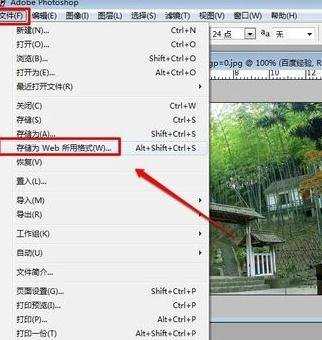
我们选择JPG格式进行存储即可!
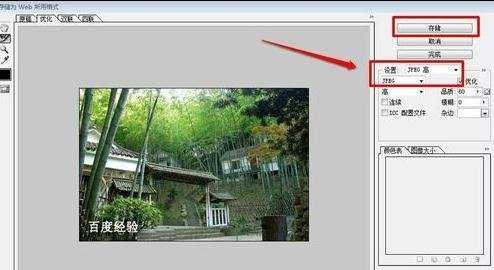

图片上的文字怎么用PS替换的评论条评论