ppt2010如何添加背景图片
发布时间:2017-02-14 14:05
相关话题
我们常常会将一张图片作为ppt幻灯片的背景,那么,如何在ppt2010里面添加图片呢?下面就让小编告诉你 ppt2010添加背景图片的方法。
ppt2010添加背景图片的方法:
打开PowerPoint2010演示文稿,在菜单栏上单击“设计”选项卡

在背景分组中单击“背景样式”按钮

打开的菜单点击“设置背景格式”命令
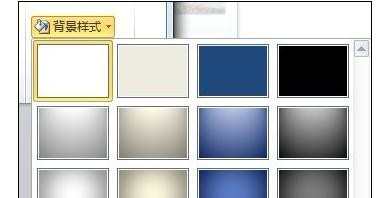
在“填充”选项卡下选择“图片或纹理填充”
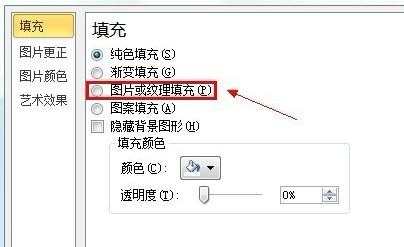
出现的界面单击插入自的“文件”按钮
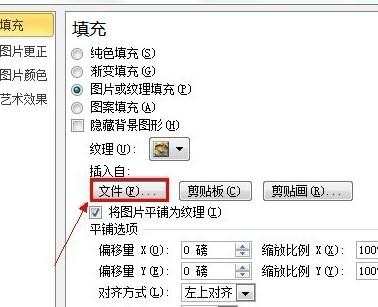
找到图片的存放位置,选中后单击“插入”按钮
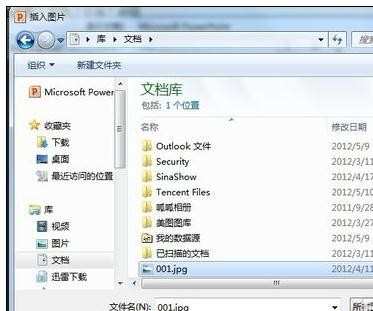
这时在演示文稿中就会插入该图片作为背景
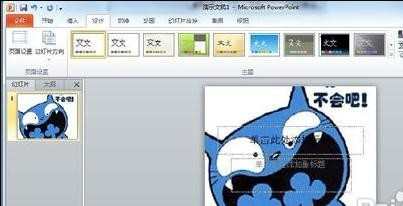

ppt2010如何添加背景图片的评论条评论