autocad2010使用教程
发布时间:2017-02-11 10:43
相关话题
想要学会CAD画图首先就要先知道如何设置,下面小编告诉大家autocad2010使用教程,一起来学习吧。
autocad2010使用教程:
首先打开autocad软件 ,如下图所示(此时背景是粉色):

在cad界面中,点击鼠标右键,出现下拉菜单,如下图所示:

在上述下拉菜单中选择“选项”,如下图所示:

在弹出的“选项”窗口中,选择“显示”菜单,如下图所示:

在“显示”菜单界面,找到“颜色”,并鼠标左键点击,如下图所示:

在弹出的“图形窗口颜色”窗口中,找到“颜色”选项栏,如下图所示:

点击“颜色”下拉选项,选择需要的颜色,如下图所示;

如选择默认的cad背景底色“黑色”,点击应用并关闭,如下图所示:
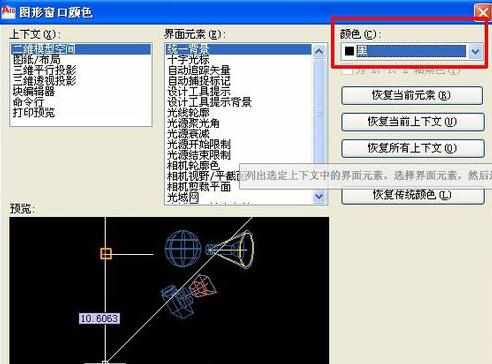
在“选项”菜单栏点击确定,如下图所示:

最后cad背景底色即换成刚刚设置的颜色了,如黑色。


autocad2010使用教程的评论条评论