怎样给Word2010设置密码
发布时间:2016-12-02 10:29
相关话题
在制作私密的word文档时,为了防止被别人偷窃,我们可以给word文档加上密码,以下提供两个方法来加密word,请依照小编提供的每一个步骤来进行操作。
Word2010 设置密码步骤1:打开要设置密码的文档。
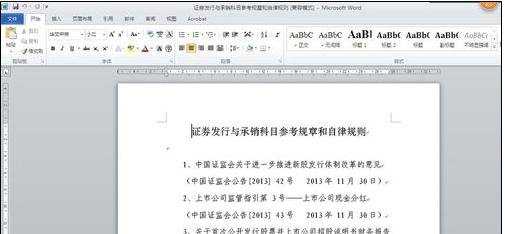
Word2010 设置密码步骤2:点击文件-另存为。
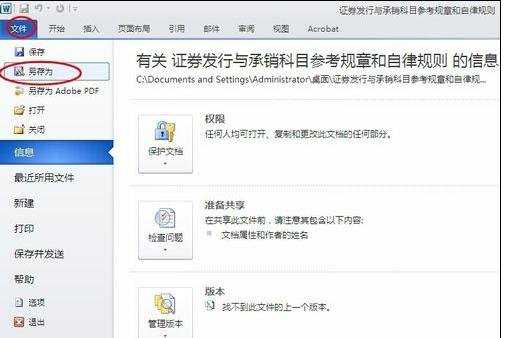
Word2010 设置密码步骤3:出现另存为对话框。点击左下角的工具下拉选项中选择常规选项。

Word2010 设置密码步骤4:在出现的常规选项对话框中,可以对文件进行打开时、修改时的加密。以打开文件加密为例。输入密码,点击确定按钮。

Word2010 设置密码步骤5:要求再次确认刚才输入的密码,点击确定按钮。点击另存为页面的保存按钮。这时已经设置成功文件的打开密码。

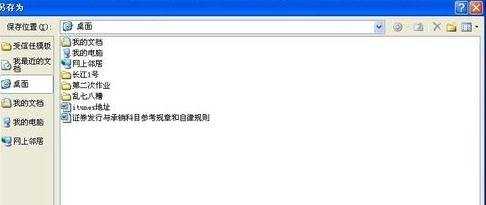
Word2010 设置密码步骤6:关闭文档后,我们再打开此文档试试,出现密码对话框,输入刚才设置的密码,点击确定按钮即可打开文档。
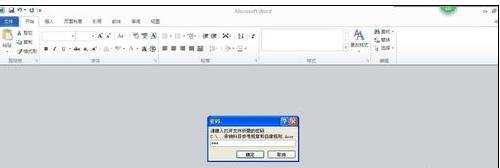
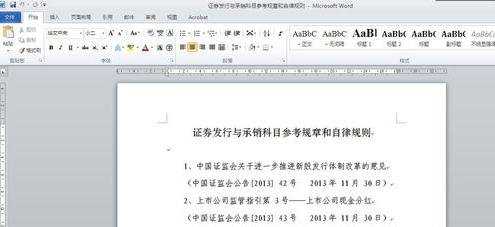

怎样给Word2010设置密码的评论条评论