word2010如何插入形状图形
发布时间:2017-03-22 20:35
一篇漂亮的word文档往往需要各式各样的图形用以点缀,插入图形并设置格式的方法非常简单,那么下面就由小编为您分享下word2010中插入形状图形的技巧,希望能帮助您。
插入形状图形步骤如下:
步骤一:点击“插入”选项卡,点击“形状”按钮

步骤二:在下拉菜单中选择一个“五角星”的图标

步骤三:当图形出现在文档中时会出现一个新的“图形工具”选项卡
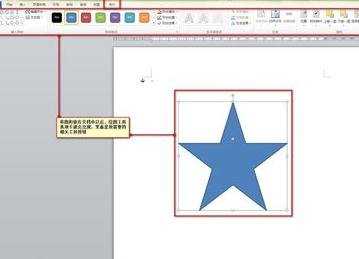
步骤四:可以通过鼠标的拖动来移动图形的位置
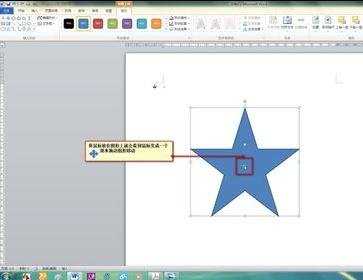
步骤五:图形的大小可以通过拖拽进行调整
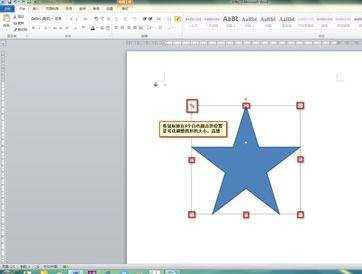
步骤六:可以简单调节图形的形状变化
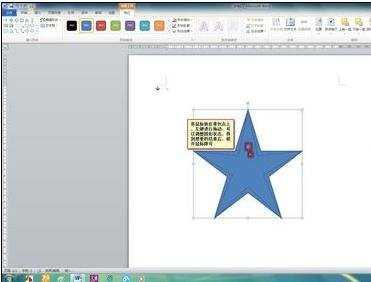
步骤七:也可以调整图形的角度或方向
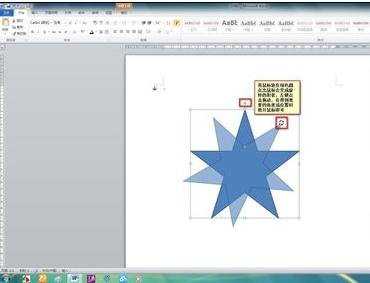
步骤八:通过工具栏的按钮来调节颜色
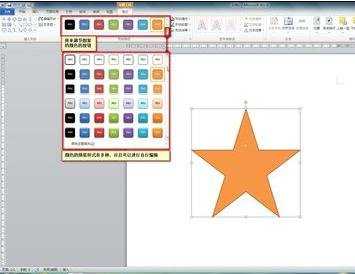
步骤九:还可以进行细节的编辑
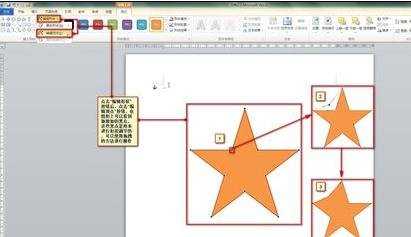

word2010如何插入形状图形的评论条评论