word2010如何设置页面背景颜色
发布时间:2017-06-12 09:00
相关话题
我们在使用Word2010编辑文档的时候,有时需要为文档页面设置背景颜色。对于新手来说还是有一定难度,怎么办?下面小编马上就告诉大家 word2010设置页面背景颜色的方法。
word2010设置页面背景颜色的方法
步骤一:打开Word2010文档,单击“页面布局”选项卡。
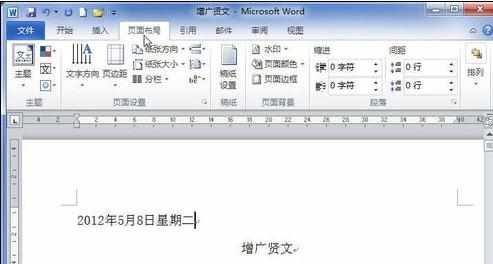
步骤二:在“页面背景”中单击“页面颜色”按钮。
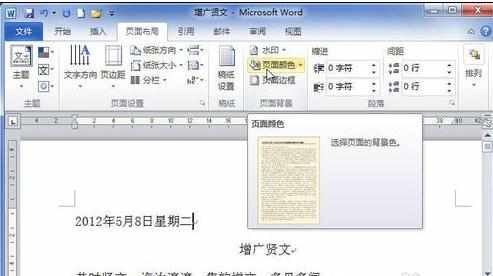
步骤三:在颜色框中选择合适颜色即可。

步骤四:如果想要添加更丰富的颜色,可以单击“其他颜色”按钮。

步骤五:在“颜色”对话框中单击“自定义”选项卡。

步骤六:选择合适的颜色。

步骤七:单击“确定”按钮,添加背景颜色的Word文档实例。

猜你感兴趣:
1.word2010怎么设置页面背景颜色
2.Word2010文档中设置单色页面背景颜色
3.Word2010怎么设置带颜色的底纹样式
4.2010word背景颜色如何设置
5.Word2010中进行设置背景颜色的操作方法

word2010如何设置页面背景颜色的评论条评论