excel表格如何使用INDEX函数
发布时间:2017-05-15 14:37
相关话题
INDEX函数是返回表或区域中的值或对值的引用,应该怎么在excel表格中使用该函数呢?下面就跟小编一起来看看吧。
excel表格使用INDEX函数的步骤
举例1:在H2单元格中返回数组(D2:F11)中第3行、第3列的值。
如下图所示:
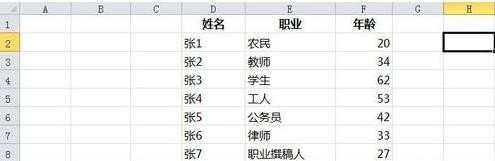
在H2单元格中输入“=INDEX(D2:F11, 3, 3)”, 然后单击“Enter”键:
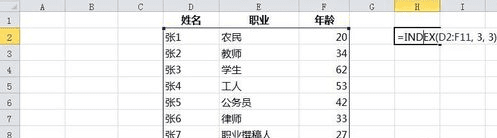
最后H2单元格中返回的值为“62”,“62”是我们所选区域(D2:F11)的第3行、第3列的值,而不是整个Excel的第3行、第3列的值:
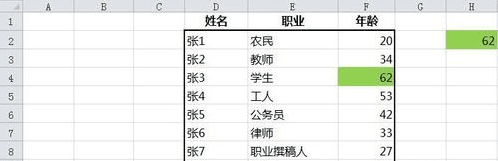
接下来介绍引用形式的使用方法
举例2:在H2单元格中返回两个数组区域(B2:C11)和(E2:F11)的第二个区域的第2行、第2列的值。
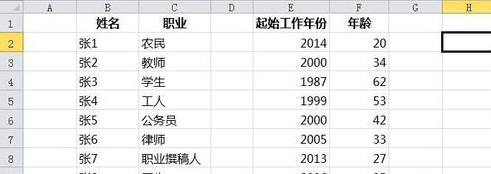
在H2单元格中输入“=INDEX((B2:C11, E2:F11), 2, 2, 2)”, 然后单击“Enter”键:
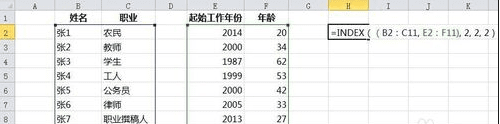
最后H2单元格中返回的值为“34”,“34”是我们所选区域(B2:C11, E2:F11)的第2个区域(E2:F11)第2行、第2列的值
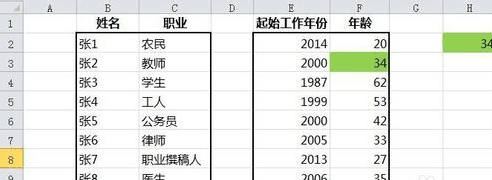
将第7步中H2单元格中的输入“=INDEX((B2:C11, E2:F11), 2, 2, 2)”改为“=INDEX((B2:C11, E2:F11), 2, 2)”,查看一下省略area_num的结果:
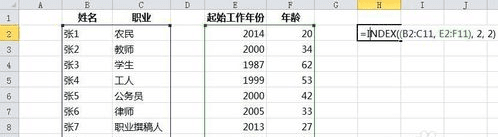
最后H2单元格中返回的值为“教师”,“教师”是我们所选的第1个区域(B2:C11)的第2行、第2列的值,由此可见当省略area_num时,其值默认为1
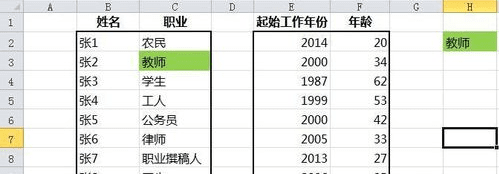

excel表格如何使用INDEX函数的评论条评论