Win8系统切换Microsoft账户方法
发布时间:2016-12-02 13:37
相关话题
很多网友的Win8系统上不止一个用户,在使用Win8系统的时候常常需要切换用户。那么Win8系统中如何切换Microsoft账户呢?小编为大家介绍了Win8系统切换Microsoft账户具体的解决方法,下面大家跟着小编一起来了解一下吧。
Win8系统切换Microsoft账户方法
首先,第一步我们还是要将鼠标移动至桌面最右侧,直至呼出Metro设置菜单,然后我们选择使用“设置”界面。

在打开的设置选项中,然后我们点击选择“更改电脑的设置”,进入用户账户的控制选项。
然后在接下来打开的设置选项中,我们点击“用户”,然后选择使用切换至“Microsoft账户”。
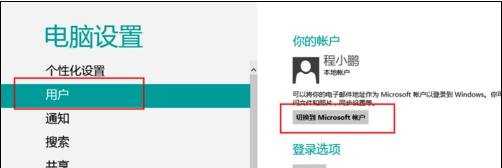
在接下来的这个步骤中,我们需要拥有一个Microsoft账户,如果没有的话就需要我们进行注册了,如果有这个账户的话直接登录就可以了,输入自己的Microsoft账号之后,点击“下一步”。
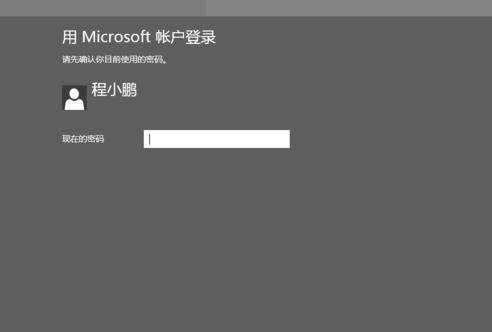
然后系统将自动与微软的账户服务器进行相关的密码验证,验证通过之后,我们就可以登录自己的账户了。
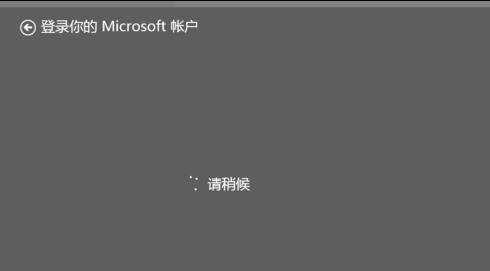
最后,在下一次登录系统的时候,我们直接输入自己Microsoft账户的账号以及密码,然后就可以使用Microsoft账户登录自己的电脑操作系统啦,很简单吧。
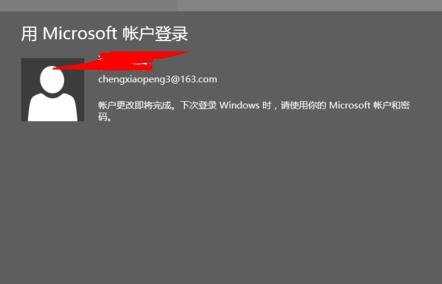

Win8系统切换Microsoft账户方法的评论条评论