怎么设置鼠标移动速度
发布时间:2016-12-11 13:15
你们知道鼠标的移动速度怎么设置吗,下面是小编带来怎么设置鼠标移动速度的内容,欢迎阅读!
设置鼠标移动速度方法:
第一步:点击桌面左下角的开始菜单栏,找到控制面板,点击进去即可,如下图:
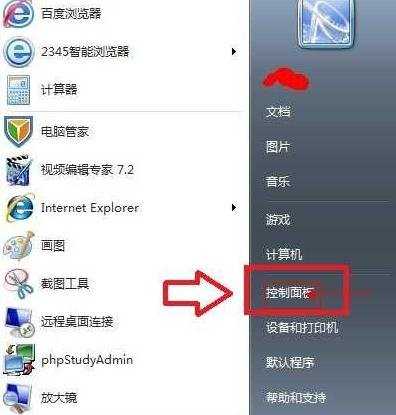
进入电脑控制面板
第二步:进入控制面板之后,双击“硬件和声音”设置选项,如下图:
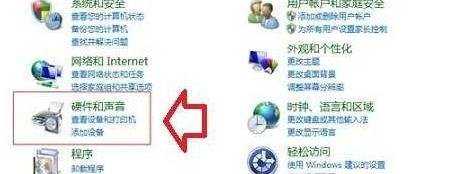
硬件和声音设置
第三步:找到设备和打印机,其中我们即可看到“鼠标”设置入口,点击进去。如下图:

进入鼠标设置
第四步:进去之后找到指针选项(移动,选择指针移动速度)在这里可以调节鼠标移动速度的快慢,大家可以根据自己的需求,调节鼠标移动速度的快慢,可以多调试设置几次,即可设置好自己满意的鼠标移动速度。


怎么设置鼠标移动速度的评论条评论