电脑win8双显卡设置的方法
发布时间:2017-05-27 01:09
我们的电脑在win8系统中Intel平台+AMD显卡的双显卡切换方法和设置,NVIDIA的方法也类似,共三种设置方法,应该算比较齐全了。下面是小编为大家整理的关于win8双显卡三种设置的方法,一起来看看吧!
电脑win8双显卡设置的方法
1. 右击桌面,选择配置可交换显示卡;

2. 打开到配置可交换图形界面,此时可以看到“最近打开的过的应用程序”,如想使用此程序使用高性能;

点一下“省电”;

更改后显示如下图:
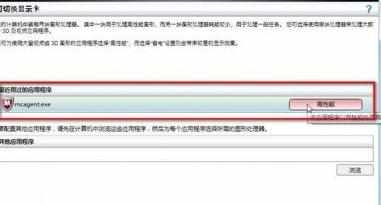
此时代表使用是高性能的独立显卡,如再点击又回到省电模式了。

最后点应用就可以了。

电脑win8双显卡设置的方法的评论条评论