excel怎样设置表格边框线
发布时间:2017-06-12 20:28
相关话题
在我们使用excel表格时,有时候需要把表格打印出来,如果不设置边框的话,打印出来的表格会非常难看。但是设置方法下面给大家分享对于大多数人来说还是不太懂excel设置表格边框线设置的方法。
excel设置表格边框线设置的方法
在开始功能区进行设置
打开Excel,鼠标选定要进行设置边框的区域。
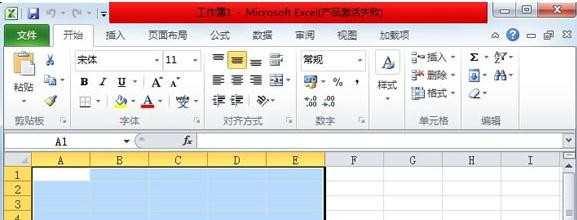
然后点击菜单栏--开始,点击字体分组里面的边框旁的箭头,选择一种效果。
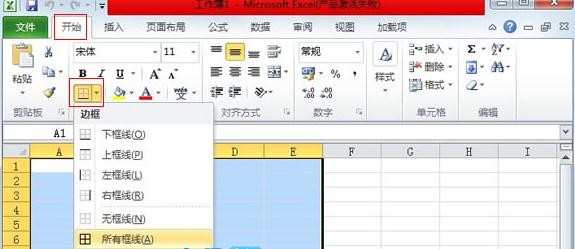
选定完成,刚刚的区域单元格边框变了效果。
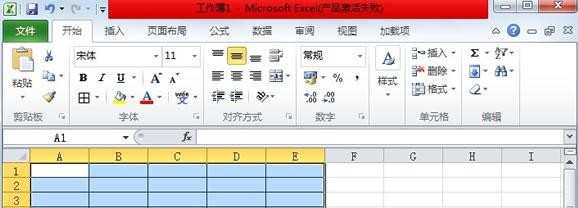
在单元格格式对话框中进行设置
同样的选定区域,右击,选择设置单元格格式。
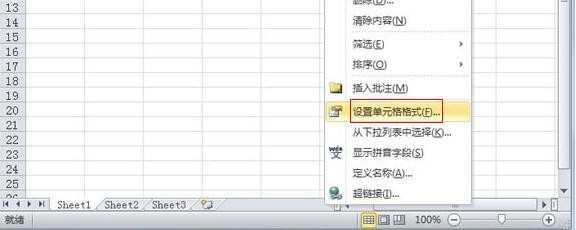
切换到边框标签,线条、样式都可以自己选择。
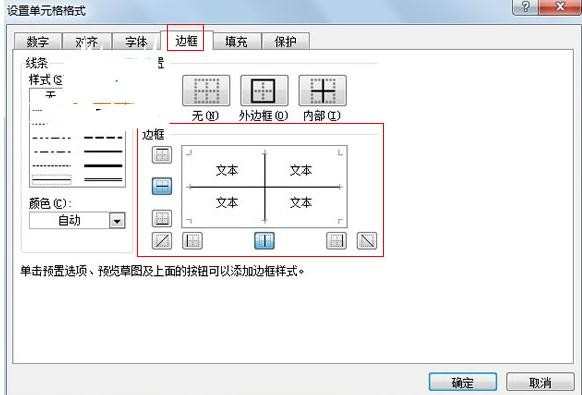
确定之后,单元格边框同样修改成功。
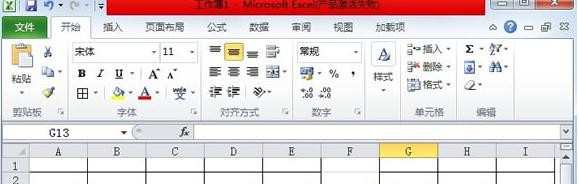
猜你感兴趣:
1.excel2010表格边框线怎么设置
2.Excel表格怎么设置边框颜色
3.excel怎么设置边框和底纹
4.word2010怎么设置表格外框线和内框线

excel怎样设置表格边框线的评论条评论