excel中乘法运算的操作教程
发布时间:2016-12-08 12:43
相关话题
Excel中的乘法运算具体该如何进行操作呢?下面是小编带来的关于excel中乘法运算的操作教程,希望阅读过后对你有所启发!
excel中乘法运算的操作教程(一)
乘法运算操作步骤1:选择C1单元格,输入“=A1*B1”,按回车即可在C1中计算出A1和B1相乘的结果。
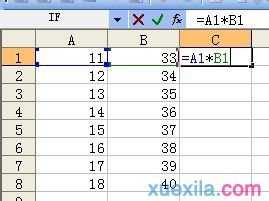
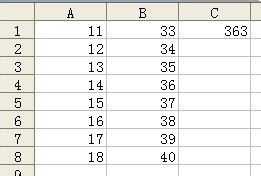
乘法运算操作步骤2:选择C1单元格,复制填充至C2:C8,可以快速的完成A2:A8区域与B2:B8区域的相乘。
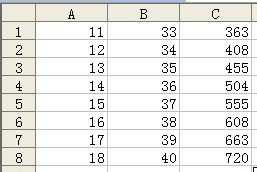
excel中乘法运算的操作教程(二)
乘法运算操作步骤1:有些时候使用乘法需要再乘法以内的单元格内显示结果。选择乘数所在的单元格区域A1:A8,按“Ctrl+C”进行复制。
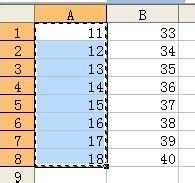
乘法运算操作步骤2:右键点击B1,选择“选择性粘贴”。
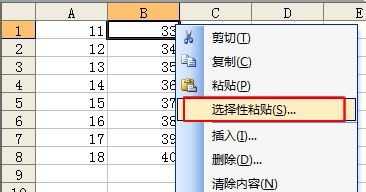
乘法运算操作步骤3:在选择性粘贴界面,选择“乘”,按确认。

乘法运算操作步骤4:选择乘命令的粘贴后,A1:A8区域乘以B1:B8区域的结果将直接显示在B1:B8区域内。
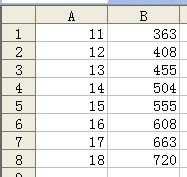
看了excel中乘法运算的操作教程还看了:
1.excel中计算乘法的教程
2.excel怎么使用乘法运算
3.excel中乘法公式运算的教程
4.excel2003使用乘法的教程
5.excel 2003乘法运算教程
6.excel2010乘法计算的教程
7.Excel表格乘法函数公式

excel中乘法运算的操作教程的评论条评论