如何在ppt2010中使用动作按钮
发布时间:2017-03-23 19:00
相关话题
ppt为我们提供了动作按钮的功能,我们可以在ppt中使用该功能来跳转幻灯片,那么,如何在ppt中使用动作按钮呢?下面就让小编告诉你 如何在ppt2010中使用动作按钮的方法。
在ppt2010中使用动作按钮的方法:
首先打PowerPoint2010文档,选定你需要设置动作按钮的幻灯片后点击图中红色方框圈出的部分,出现下拉,点击选择动作按钮的第一个
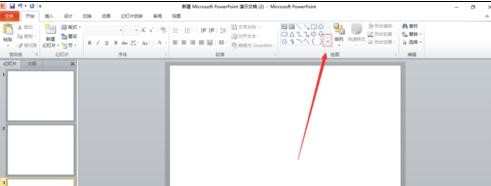

在幻灯片任意位置画动作按钮,弹出动作设置对话框,点击红色方框圈出的“超链接到”
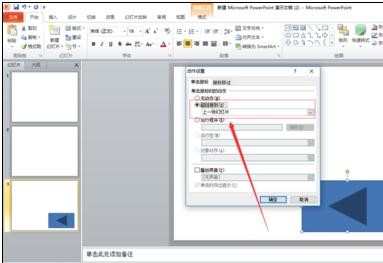
弹出下拉,点击“幻灯片…”
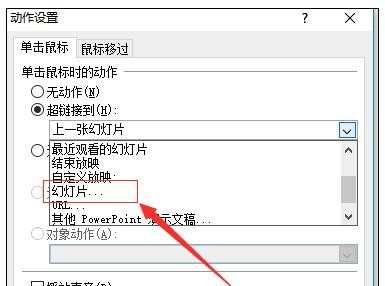
弹出超链接到幻灯片对话框,你可以根据需要选定幻灯片,然后点击确定
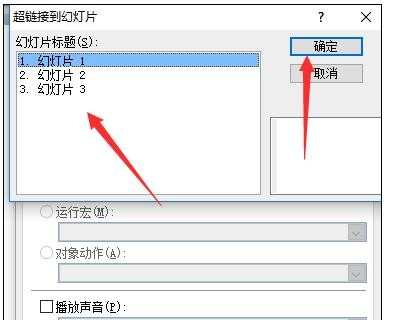
选定完成,最后点击动作设置对话框的“确定”即可
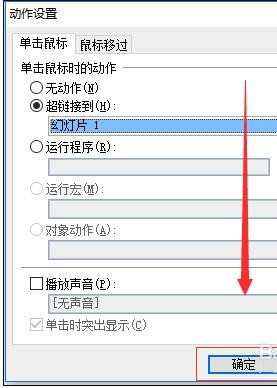

如何在ppt2010中使用动作按钮的评论条评论