艺术文字怎么用photoshop制作
发布时间:2017-05-26 15:36
那种有点艺术性的文字都可以用photoshop制作,其实这个也不算太难,下面就让小编告诉你艺术文字怎么用photoshop制作的方法,一起学习吧。
艺术文字用photoshop制作的方法
打开图片后,选择如图工具,键入文字,文字格式如图二。
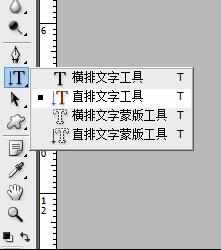

选择”添加图层样式“中的投影,在弹出的对话框中选择”渐变叠加“然后点击”确定“。这样其实我觉得就可以了,如果大家喜欢彩色,可以像下面几步那样操作。
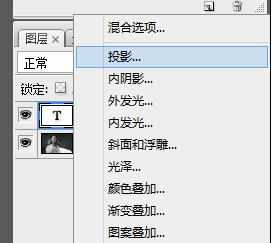


把鼠标放在背景图层中右击,在弹出的对话框中选择“合并可见图层”。
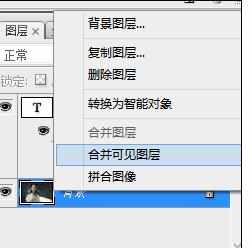
选择魔棒工具,在文字上点击选取文字。


如图选择“渐变”工具,选择喜欢的颜色,然后用鼠标在文字上拖动,效果如下。制作完毕后,按组合键“ctrl+D"取消选择。


如图保存图片即可。
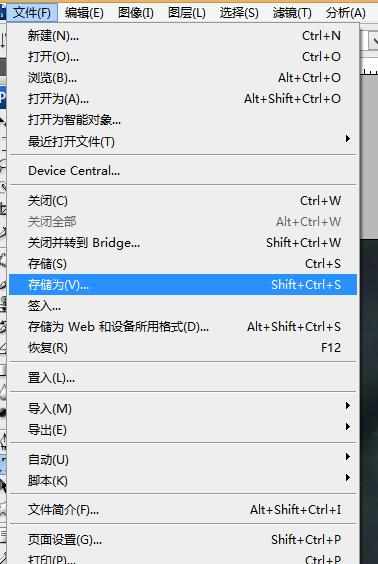

艺术文字怎么用photoshop制作的评论条评论