photoshop怎样进行背景色填充
发布时间:2017-05-12 17:25
相关话题
很多photoshop的图片都需要进行填充,有时候我们会用背景色填充,下面是小编带来关于photoshop怎样进行背景色填充的内容,希望可以让大家有所收获!
photoshop进行背景色填充的方法
1、打开ps,随意的框选一下,如图所示
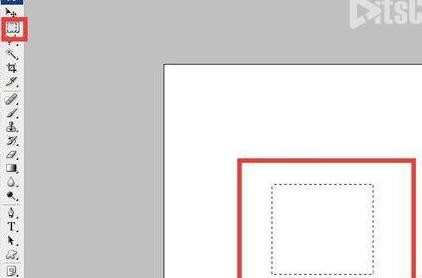
2、找到编辑,在编辑里面点击填充,如图所示
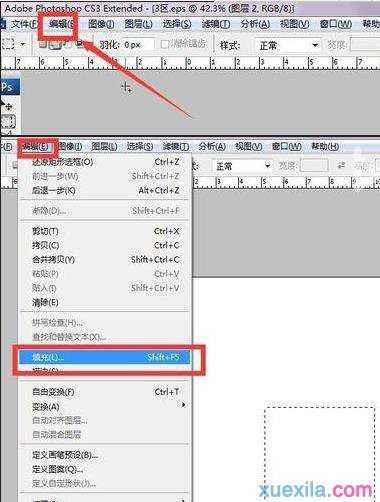
3、在弹出来的对话框里面找到颜色,并选择自己需要的颜色,点击确定,如图所示
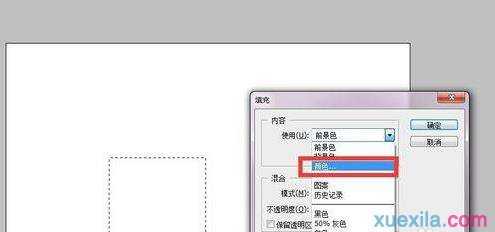

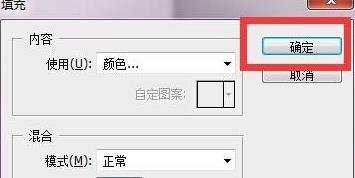
4、然后你会发现被填充的部分是刚才自己选中的颜色,如图所示
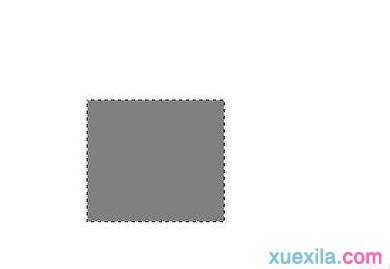

photoshop怎样进行背景色填充的评论条评论