excel选择性粘贴功能的使用教程
发布时间:2016-12-09 15:13
相关话题
Excel中的选择性粘贴具体该如何使用的呢?下面是小编带来的关于excel选择性粘贴功能的使用教程,希望阅读过后对你有所启发!
excel选择性粘贴功能的使用教程:
选择性粘贴使用步骤1:当我们只需要对公式进行复制粘贴操作时,首先选中要进行操作的单元格或单元格区域,右击选择“复制”项。
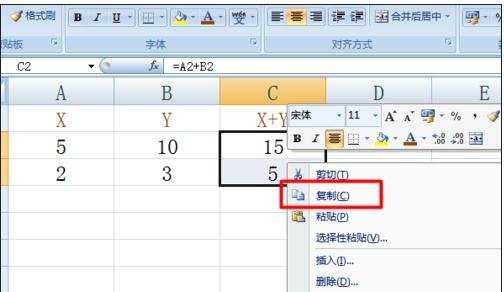
选择性粘贴使用步骤2:接着选中要粘贴的单元格或单元格区域,右击选择“选择性粘贴”项。
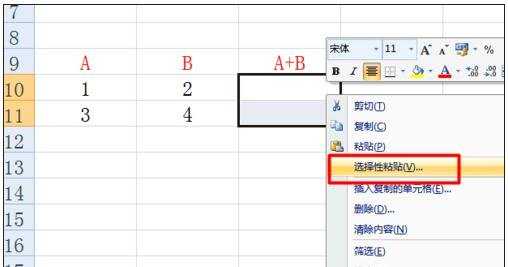
选择性粘贴使用步骤3:然后在打开的窗口中勾选“粘贴 公式”项,并点击“确定”按钮即可。

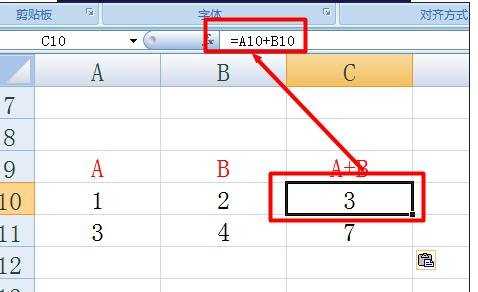
看了excel选择性粘贴功能的使用教程还看了:
1.excel2013怎么使用选择性粘贴功能
2.excel2013选择性粘贴的教程
3.Excel2010如何使用选择性粘贴
4.excel选择性粘贴设置快捷键的方法
5.Excel2010教程
6.Excel表格的基本操作教程免费下载

excel选择性粘贴功能的使用教程的评论条评论