360浏览器怎么设置默认搜索引擎
发布时间:2017-03-10 11:12
有时候我们需要在360浏览器添加一些自己经常用到或喜欢的搜索引擎,但每次都要先搜索再进入会比较麻烦,现在小编向大家介绍一下在360浏览器上添加自己偏好的搜索引擎以及设置为默认的方法。
360浏览器设置默认搜索引擎的方法
首先,打开360浏览器,点击工具栏—选项
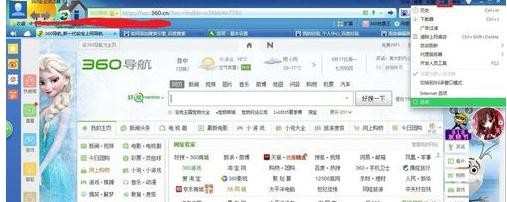
进入基本设置—搜索引擎—管理搜索引擎
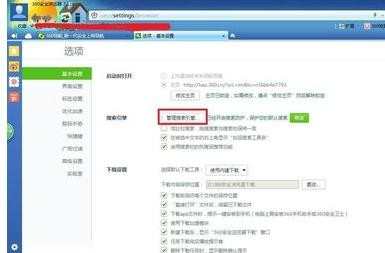
打开后可以通过输入搜索引擎名字,网址和关键词添加
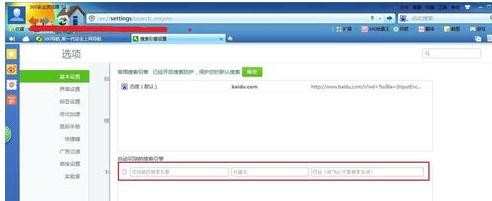
其实下面显示了一句话,只要你用过某个搜索引擎,360会自动添加,如果不需要也可以在这里把某个搜索引擎去掉
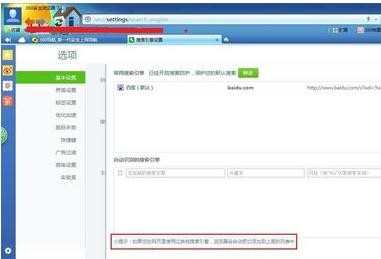
如果你想把某个搜索引擎设置成默认,可以点击上面的修改
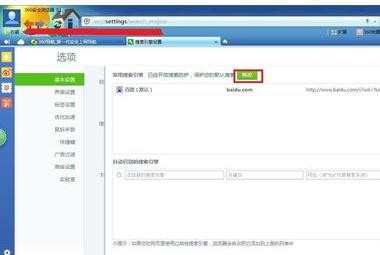
修改当然是要把后面红框内的先关掉才能改,记得改好后要打开以保护你的默认搜索引擎不被篡改
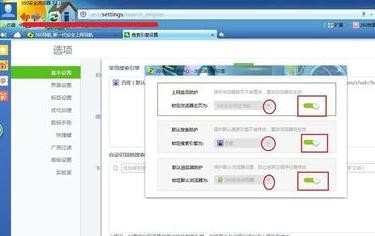
END

360浏览器怎么设置默认搜索引擎的评论条评论