怎么在word中安装字体
发布时间:2016-12-12 12:45
相关话题
在网上看到非常漂亮的字体和好看的文字样式,自己也想在word文档安装字体,那如何操作呢?在下面就由小编给大家分享下在word中安装字体的技巧,希望能帮助到您。
在word中安装字体的步骤如下:
步骤一:在百度上搜索需要的字体文件,以方正小标宋为例
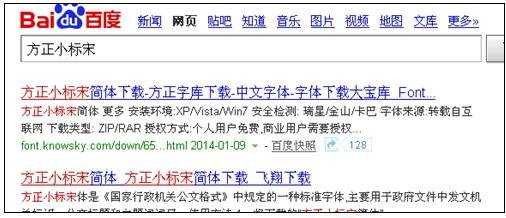
步骤二:选择第一个,单击
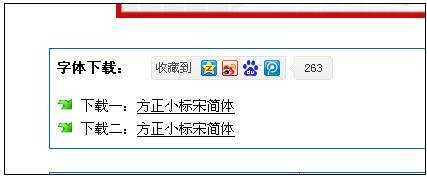
步骤三:任意选择一个,
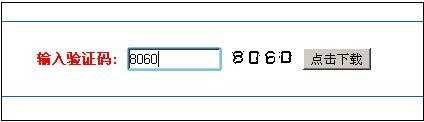
步骤四:输入验证码,点击下载
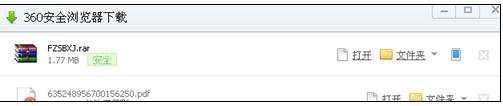
步骤五:下载完成
步骤六:解压压缩包,产生下图文件

步骤七:复制到,C:WINDOWSFonts 文件夹中,自动安装完成
步骤八:重新打开word,看下

步骤九:已经安装上

怎么在word中安装字体的评论条评论