ps使用快捷键快速上色
发布时间:2017-01-12 18:53
想知道自己染发好不好看, cos经常买假发,染色? 试试用PS,不用抠图,简单几步,就能为人物染色啦。下面小编告诉大家ps使用快捷键快速上色,一起来学习吧。
ps使用快捷键快速上色的方法:
新建图层1,

选择画笔,硬度设置为:0
不透明度为:50%
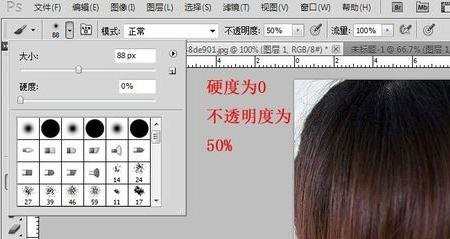
然后开始涂抹头发,选择前景色选择你喜欢的颜色。

注意细节,发丝,放大(Ctrl+)

1。右击图层1--》混合选项
2. 图层上面, (画了红圈) 点击下拉列表,选择-叠加
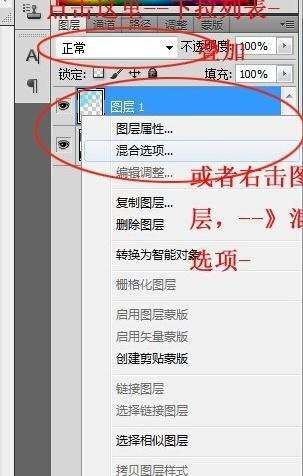
1。右击图层1--》混合选项 ----》混合模式 ---》叠加
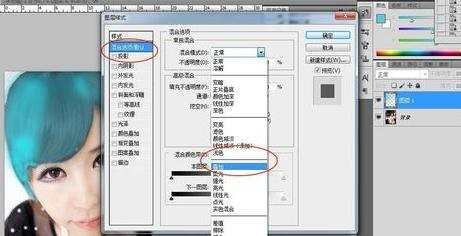
完成效果图, 觉得颜色不够深吗?
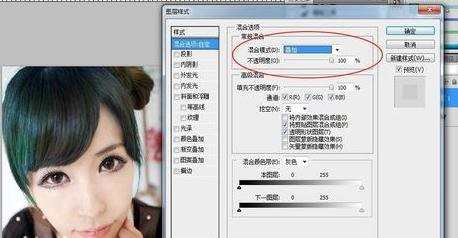
再按照上面的步骤来一次,是不是感觉颜色深了呢。

不小心涂抹到脸上,就在涂抹的图层用橡皮擦擦去多余的颜色就 ok啦

ps使用快捷键快速上色的评论条评论