怎么设置局域网的本地ip
发布时间:2017-04-06 19:34
IP地址是互联网协议地址的简称。IP地址是一个32位的二进制数,如192.168.1.1。下面就让小编给大家说说怎么设置局域网的本地ip吧。
设置局域网的本地ip的方法
首先,通过开始菜单,选择“控制面板”,点击进入。
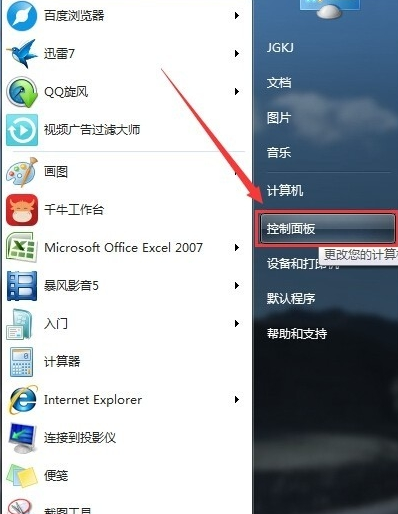
在“控制面板”页面,选择网络和Internet,点击进入。(如图)
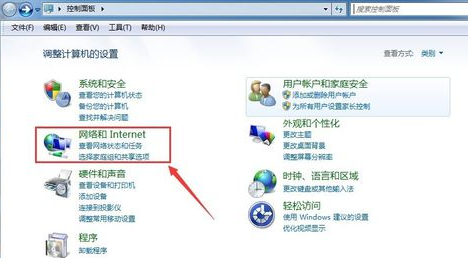
进入到“网络和internet”页面之后,点击“网络和共享中心”。
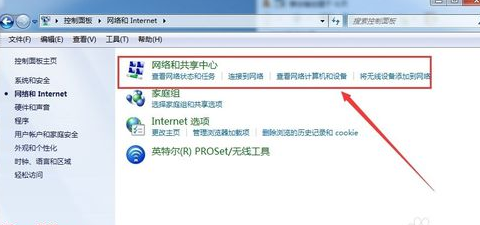
之后,进入到“网络和共享中心”页面。点击左侧的“更改适配器设置”。(如下图)
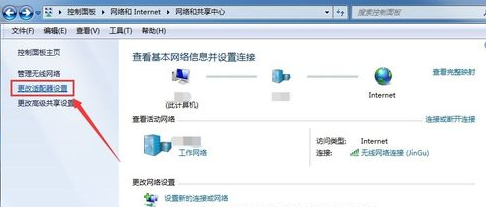
之后,进入到“网络连接”页面,在该页面可以看到当前电脑有几个连接。(台式机一般情况下只有一个本地连接;笔记本一般有两个连接:本地连接和无线网络连接)
网络连接个数和网卡个数有关。
选择一个连接,右击,选择“属性”。
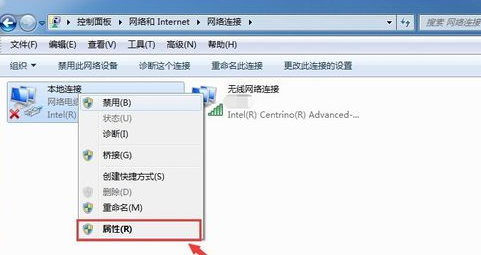
之后,会进入到“本地连接属性”页面。在本地连接属性页面,点击选中“Internet 协议版本 4(TCP/Ipv4)”。
然后,点击“属性”
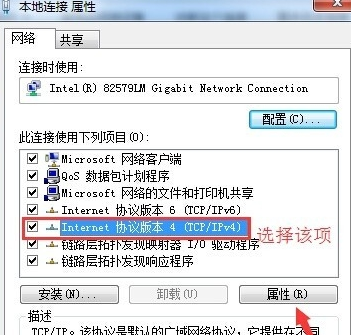
最后,进入到“Internet 协议版本 4(TCP/Ipv4)”页面,进行IP地址的设置(如下图),设置完成之后,点击“确定”即可。
在同一局域网内,默认网关设置为统一的网关,有助于共享数据的访问。
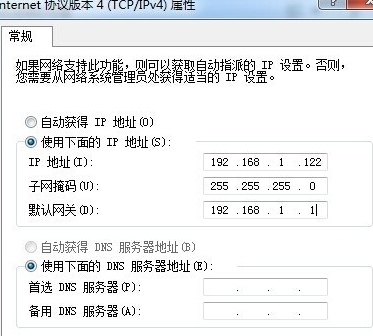
怎么设置局域网的本地i

怎么设置局域网的本地ip的评论条评论