photoshop怎样去除图片多余人物
发布时间:2017-05-15 15:57
相关话题
大家在旅游的时候,回家欣赏旅游时所拍摄的照片时,却发现风景图中把路人甲拍进去了,那么大家知道photoshop怎样去除图片多余人物吗?下面是小编整理的photoshop怎样去除图片多余人物的方法,希望能帮到大家!
photoshop去除图片多余人物的方法
1,首先打开图片
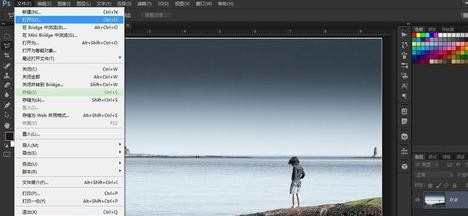
2,选择多边形套索工具
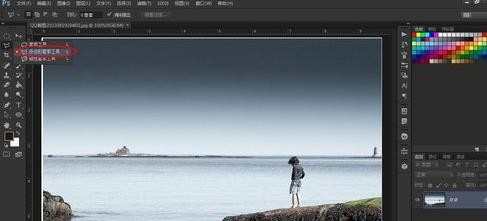
3,如下图把不和谐的区域用套索工具圈住,然后再编辑填充
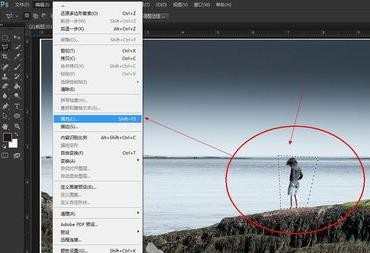
4,再填充面板下选择内容识别填充,模式为正常

5,确定后效果如图
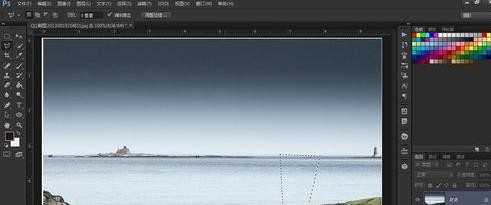

photoshop怎样去除图片多余人物的评论条评论