word2010怎么设置页面背景
发布时间:2016-12-09 18:47
相关话题
好的word背景能够渲染主体,让里面的文字,排版变得生动,像是给文章赋予了活力,那么下面就由小编给大家分享下word2010设置页面背景的技巧,希望能帮助到您。
word2010设置页面背景的步骤如下:
步骤一:点击“页面布局”
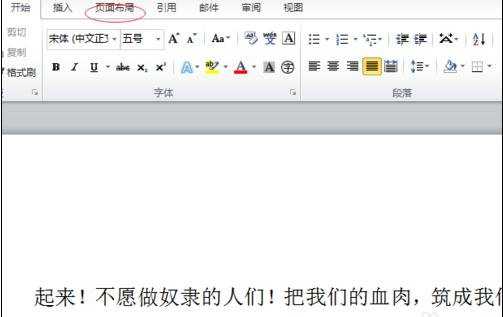
步骤二:单击“页面颜色”选项,点击“填充效果”
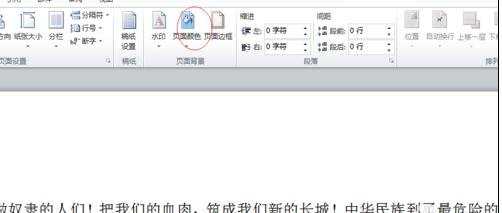
步骤三:在“渐变”选项卡中,点击“预设”
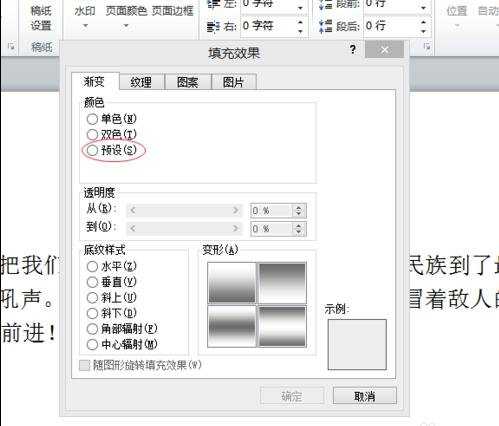
步骤四:在“预设颜色”中,选择“雨后初晴”
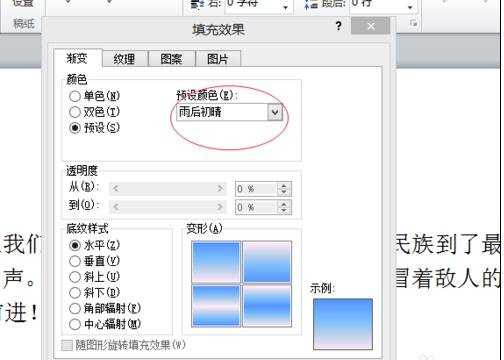
步骤五:在“底纹样式”中选择你需要的样式
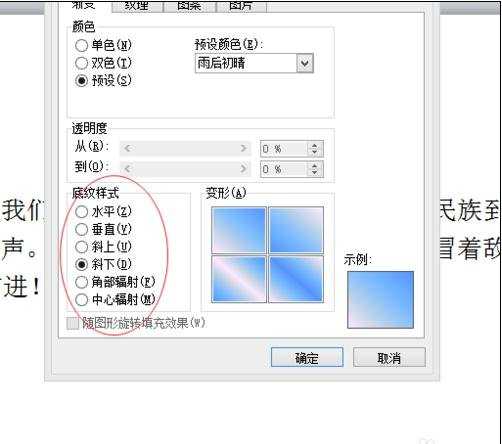
步骤六:一切无误后,点“确定”
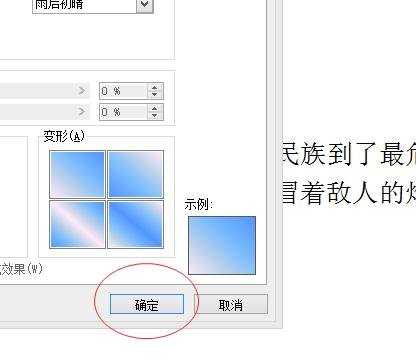
步骤七: K,完成后效果如下~


word2010怎么设置页面背景的评论条评论