Excel中表格自动求积公式的运用方法
发布时间:2017-04-01 06:02
相关话题
Excel表格自动求积公式是如何进行使用的呢?具体该怎么去操作?今天,小编就教大家在Excel中表格自动求积公式的运用方法。
Excel中表格自动求积公式的运用步骤如下:
鼠标点选到C1的单元格中,输入公式“=A1*B1”,如图所示:
Mouse click to the cell C1, enter the formula "= A1 * B1", as shown:
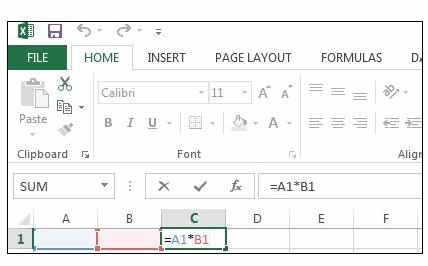
从第二排单元格中开始输入你需要求积的数字,如图所示:
From the second row of the cell start typing your request plot numbers, as shown:
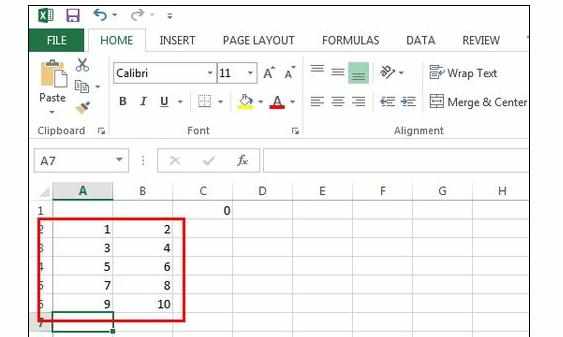
将鼠标选中“C1”,然后当光标变成十字架形状的时候一直网下拉,如图所示:
The mouse to select the "C1", and then when the cursor changes to a cross shape when the network has been pulled down, as shown:
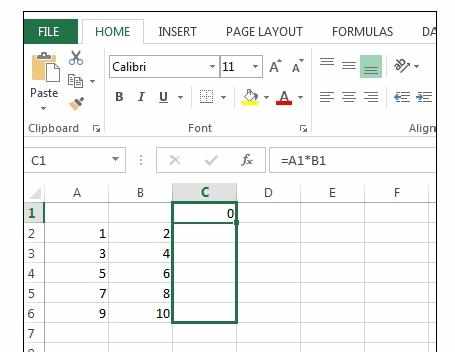
放开鼠标,你就会发现,所有自动求积的计算就都已经完成了,如图所示:
Release the mouse, you will find that all calculations automatically Quadrature on have been completed, as shown:
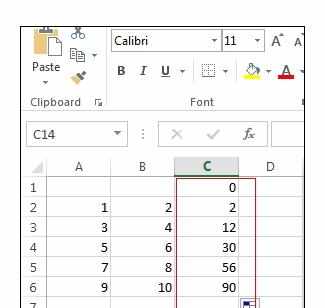

Excel中表格自动求积公式的运用方法的评论条评论