Word中2010版进行设置项目符号和编号的操作技巧
发布时间:2017-06-16 13:40
相关话题
word文档中,有时候我们会遇到一些并列的内容时,可以根据实际情况设置项目符号或编号,使得文档变的美观。今天,小编就教大家在Word中2010版进行设置项目符号和编号的操作技巧。
Word中2010版进行设置项目符号和编号的操作步骤
选中需要设置项目符号的文本。
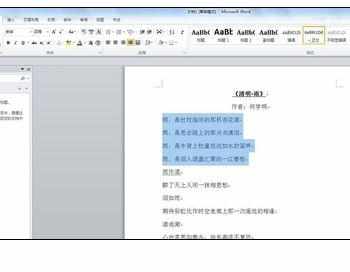
找到“开始”菜单下“段落”中的“项目符号"菜单。

在下拉选项中,选择需要的项目符号。

如果需要设置的符号没有出现下拉选项中,可以选择”自定义新项目符号“。

在弹出的对话框中,根据需要可以选择”符号“或”图片“。
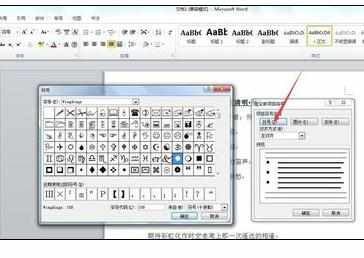
这里选择”图片“。
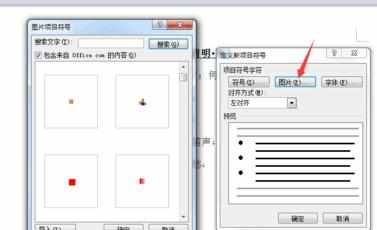
选择需要的符号后,点击确定,再确定,返回文档编辑后,可以看到新的项目符号。
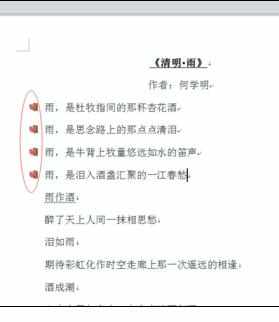
第二部分:项目编号,
选择设置的项目符号的文本。
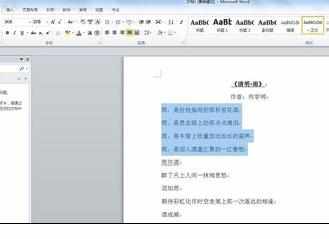
找到“”开始“菜单下”段落“中的”项目编号“菜单,直接选择自己喜欢的符号形式。


Word中2010版进行设置项目符号和编号的操作技巧的评论条评论