photoshop怎样修剪不规则图片
发布时间:2017-05-09 15:18
相关话题
很多时候一些图片都是不规则的,我们用photoshop修剪的时候需要注意。那么大家知道photoshop怎样修剪不规则图片吗?下面是小编整理的photoshop怎样修剪不规则图片的方法,希望能帮到大家!
photoshop修剪不规则图片的方法
先打开桌面图标Adobe Photoshop CS5.1
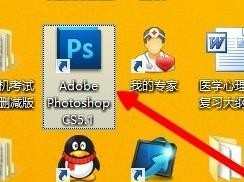
选取图片(这里随便选取两张图片作为示范)
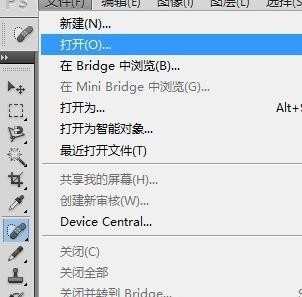
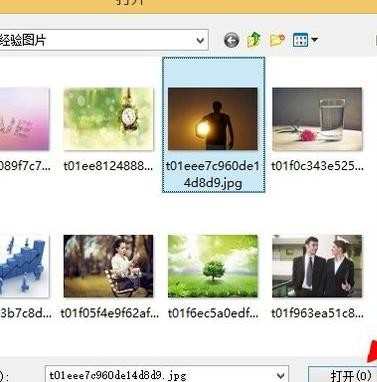
新建一张画布,以便截取下来的两张图重新组合
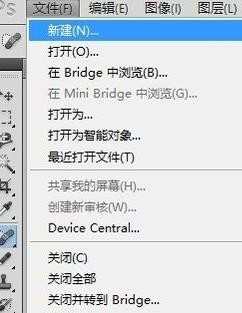
选取图片中你需要的部分,拉到新建的画布中

你想得到的是画布里头不规则的图形,双击【背景】

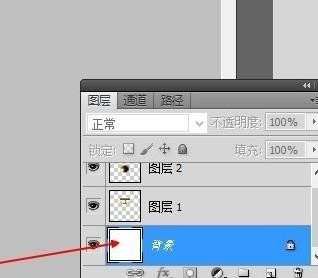
把透明度改为0,再把图案储存为PNG格式可以啦!
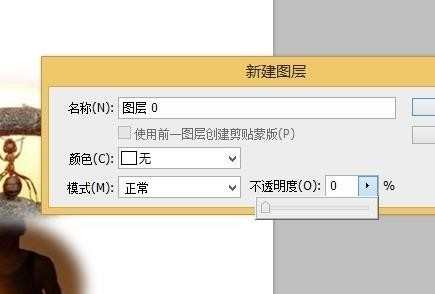
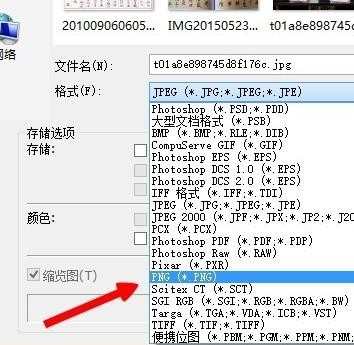

photoshop怎样修剪不规则图片的评论条评论