设置word2007背景的两种方法
发布时间:2017-03-22 19:58
相关话题
众所周知,默认的Word背景颜色都是白色,久而久之,会显得很单调。为何不自己改变下背景色呢?不仅可以增强文档的视觉效果,还可以使眼睛舒适,保持好心情。那么下面就由小编为您分享下word2007设置背景的技巧,希望能帮助您。
设置背景的方法一:
步骤一:打开一个word文档,选择工具栏上的“页面和布局”如图;

步骤二:在“页面和布局”下面的菜单当中选择“页面和颜色”,选择“填充效果”,如图;

步骤三:进入效果填充,可以选择“纹理”和“图片”,如图;

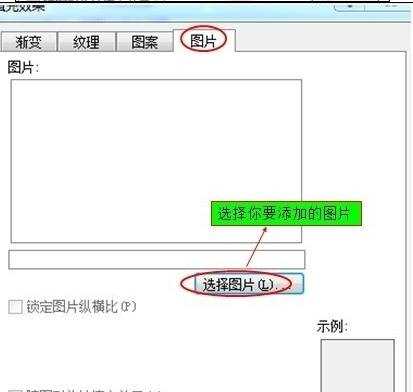
步骤四:设置好之后点确定就可以了,如图;
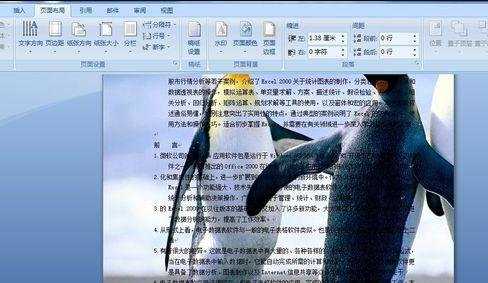
设置背景的方法二:
步骤一:在文档的菜单栏上,我们点击“页面布局”菜单,在页面布局菜单的工具中,找到颜面颜色并点击它
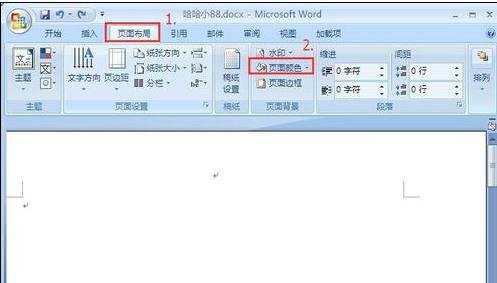
步骤二:点击“页面颜色”后会弹出一个有“无颜色”,“其他颜色”,“填充效果”的选项,点击“填充效果”。

步骤三:点开后,在弹出的窗口菜单中点击“图片”>选择图片,选择一张自己想铺满整页的图片!然后点击“插入”>“确定”。
步骤四:最后成功铺满
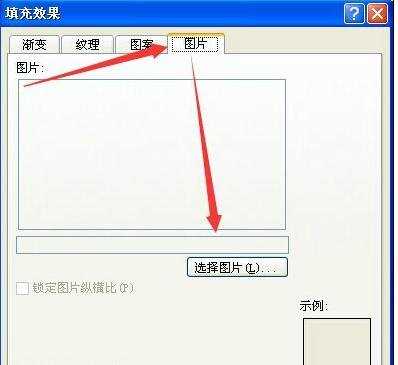
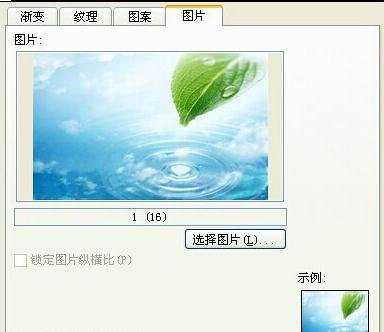
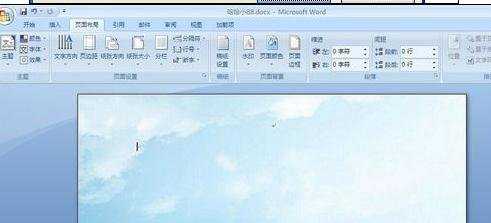

设置word2007背景的两种方法的评论条评论