excel表格文字方向的设置
发布时间:2017-05-11 10:42
相关话题
在做表格时,经常会用到文字的各种排版样式,横向的,竖向的,倒立的等等,那这些都是在哪里操作呢,今天,小编就教大家如何操作步骤。
Excel表格的文字方向步骤如下:
选中目标单元格,右键,选择设置单元格格式。
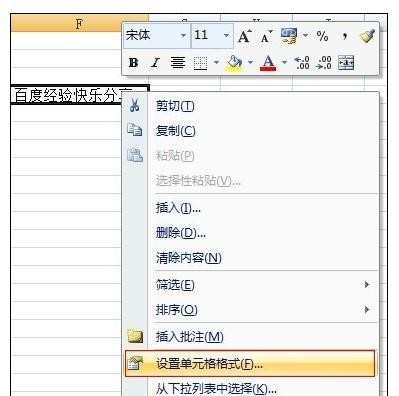
进入单元格格式设置界面,看到右边红圈处,这是正常设置,即默认设置,文字正常横向显示。
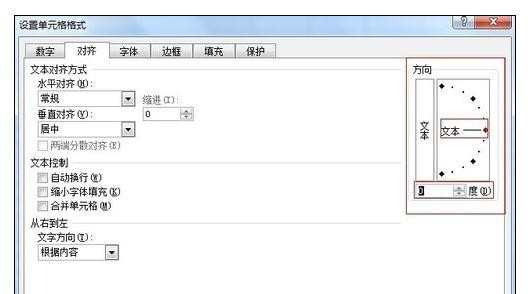
文字竖向样式1:
文字逆时针旋转90度的样式,可以用鼠标逆时针拖动指针转90度,或者在下面设置90度均可。

然后点击,确定,即可看到样式图,其实,文章就是围绕“百”字,其他的字逆时针转了90度。
文字竖向样式2:
文字顺时针旋转90度的样式,可以用鼠标顺时针拖动指针转90度,或者在下面设置-90度均可。
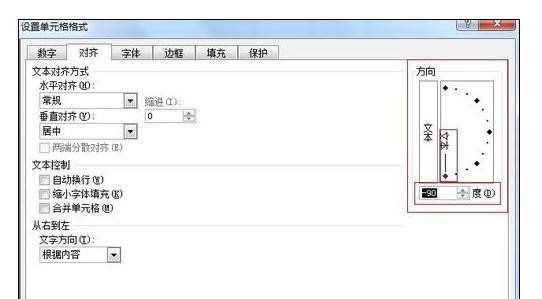
然后点击,确定,即可看到样式图,其实,文章就是围绕“百”字,其他的字顺时针转了90度。
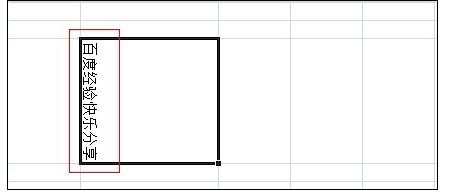
文字竖向样式3:
此方法要点击方向下面红圈中的文字,然后点击确定,即可。
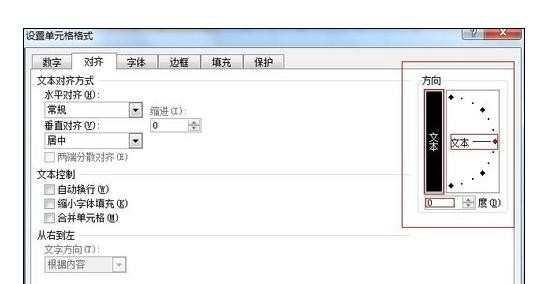
然后看看下面的样式图,这种是比较常用的。
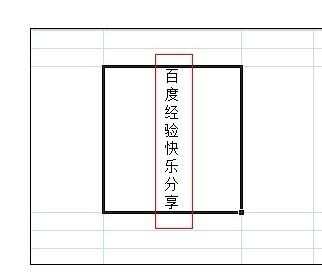
文字竖向样式4:
文字逆时针旋转45度的样式,可以用鼠标逆时针拖动指针转45度,或者在下面设置45度均可。
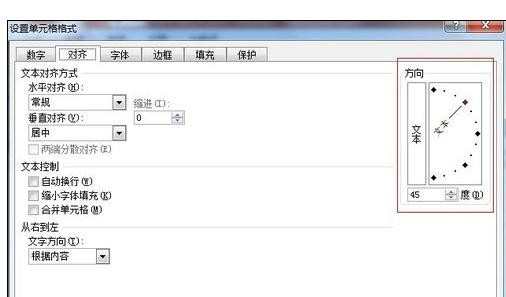
然后点击,确定,即可看到样式图,其实,文章就是围绕“百”字,其他的字逆时针转了45度。
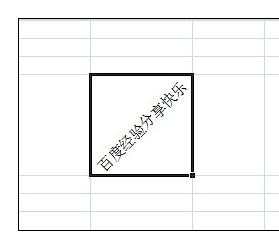

excel表格文字方向的设置的评论条评论