photoshop的动感模糊怎么使用
发布时间:2017-03-09 09:10
photoshop作为最专业的图像处理软件之一,掌握ps动感模糊怎么用可以美化照片。下面是小编带来关于photoshop的动感模糊怎么使用的内容,希望可以让大家有所收获!
photoshop的动感模糊使用的方法
首先我们用ps打开照片,使用选区工具做出选区。
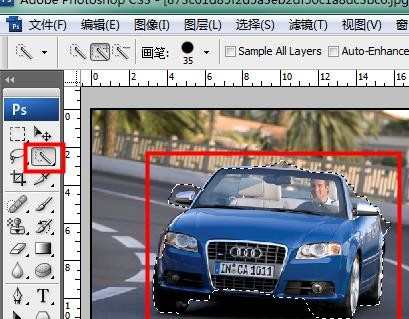
按ps羽化快捷键Shift+F6适当的对选区进行羽化。

羽化之后选区就会变得平滑。

在ps中选择滤镜-模糊-动感模糊。

在ps动感模糊中适当的调节角度和距离,然后确定。
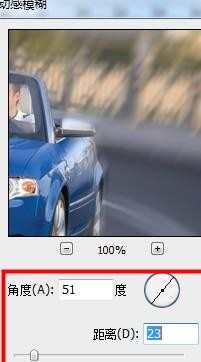
取消ps选区,此时ps动感模糊的效果就出来了。


photoshop的动感模糊怎么使用的评论条评论