如何打印word的背景
发布时间:2016-11-08 13:27
相关话题
word中可以添加丰富多彩的背景,那么怎样才能将这些漂亮的背景打印出来呢?在下面就由小编给大家分享下打印word的背景技巧,希望能帮助到您。
打印word的背景步骤如下:
步骤一:先在word里编辑一段文字,如下图

步骤二:现在添加背景页面布局——页面颜色——有主题颜色、其它颜色、填充效果

步骤三:现在我们选填充效果——图片——选择图片——到桌面上选择我们提前下载的图片“风景”——插入——确定
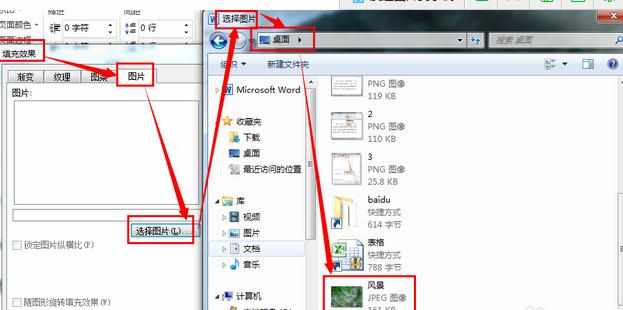

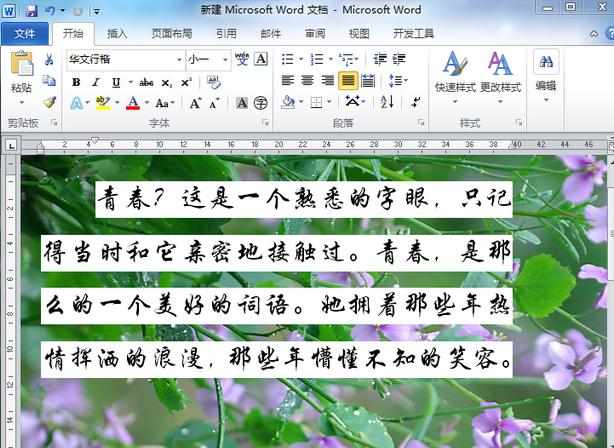
步骤四:Ctrl+A(全选文字)——开始——段落——底纹——主题颜色——选一种颜色
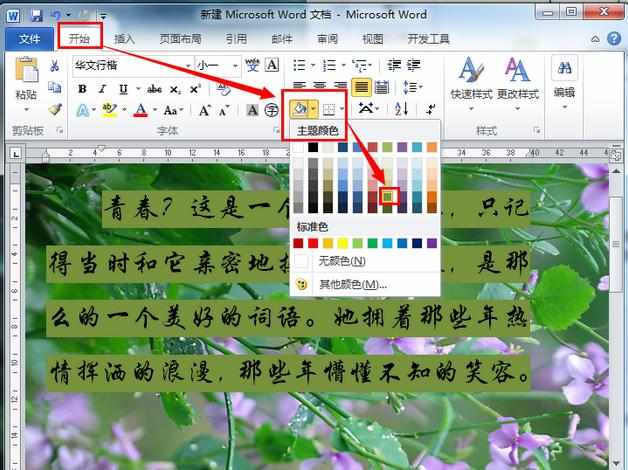
步骤五: Ctrl+P(打印预览)——现在看到背景图片并没有显示出来,也就说现在图片不能打印出来。
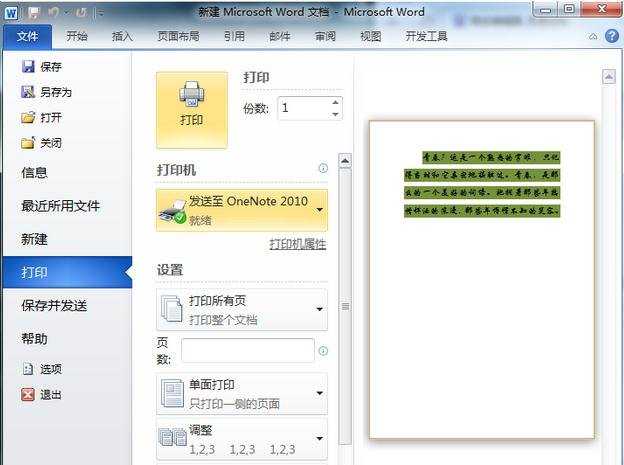
步骤六:如何解决这个问题点击文件——选项——显示——打印选项——打印背景色和图像勾上——确定
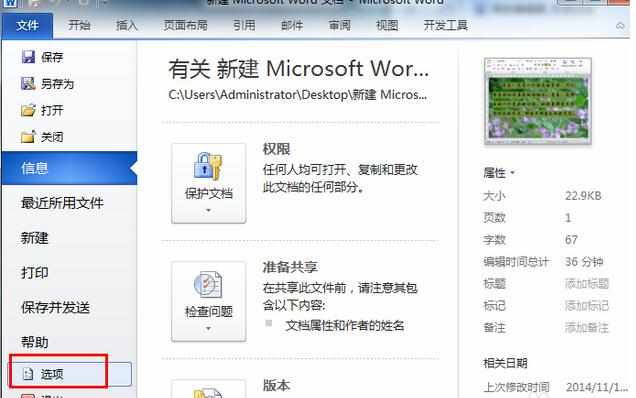
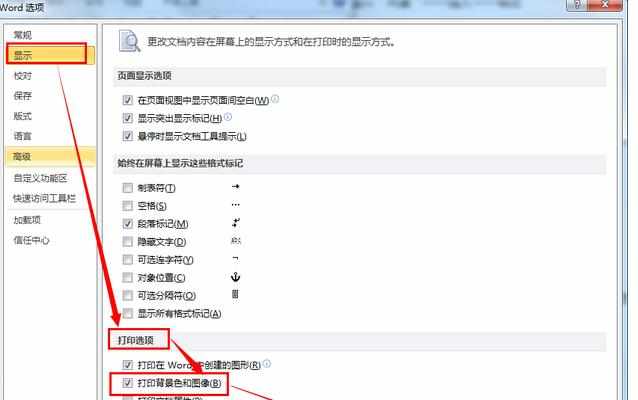
步骤七:现在再打印预览就有背景图片了,说明这个图片就可以打印出来了。
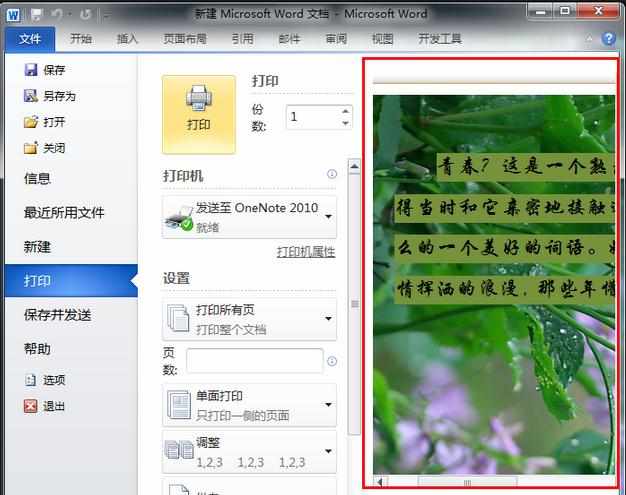

如何打印word的背景的评论条评论