如何安装64位的win7操作系统
发布时间:2016-11-08 13:57
相关话题
由于32位的win7系统只支持3G的内存,所以很多朋友都想安装64位的win7操作系统,但是苦于找不到安装的方法,下面小编就为大家讲解如何安装64位的win7操作系统。
安装64位的win7操作系统方法
用win7-64位的U盘启动盘安装64位系统。
注:如何制作U盘启动盘可参见:"制作windows版的U盘系统启动"。
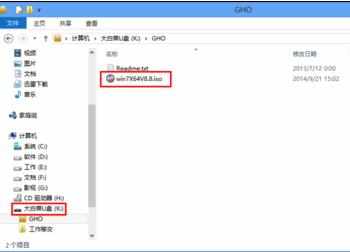
进入BIOS设置U盘启动。
注:不同厂商和版本的BIOS其进入方式不一样,故此在这不做介绍。
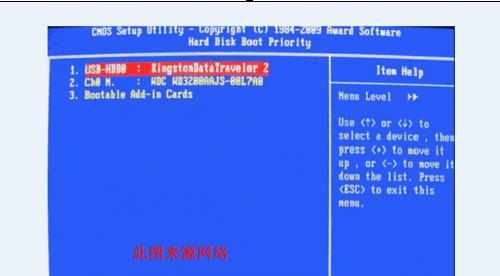
插上U盘启动盘,重启电脑进入Ghost系统安装界面。

为系统硬盘分区。
操作过程:选择分区工具→推荐使用"Diskgenius4.20"→选择"快速分区"进行分区→分区完毕重启电脑。
注:分区工具诸多,根据自己喜好选择,示例以"Diskgenius 4.20"为例。


安装64位系统,选择"A.自动安装系统到硬盘第一分区",使用ghost方式安装不需要过多自定义设置。

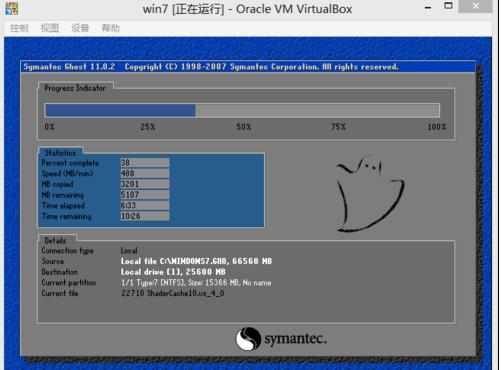
耐心等待安装过程,安装过程会自动多次重启,最后进入win7-64位系统界面。系统所需驱动还需连网升级或安装。


如何安装64位的win7操作系统的评论条评论