如何设置word的只读文件
发布时间:2016-11-08 13:28
相关话题
有时候我们需要给别人的文档,只能让其阅读,不能修改和编辑,那么就是要设置word文档为只读,那么下面就由小编给大家分享下设置word只读文件的技巧,希望能帮助到您。
设置word只读文件的步骤如下:
步骤一:打开word,点击上方导航选项卡的审阅——》保护文档,如图。

步骤二:然后,在点击保护文档的小箭头——》限制格式和编辑,如图。
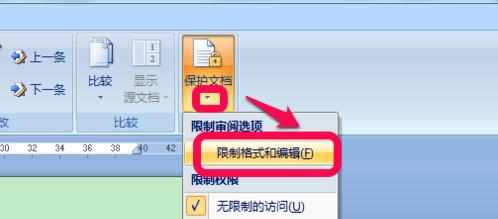
步骤三:在word右边弹出的限制格式和编辑的对话框中,首先,勾上仅允许在文档中进行此类编辑,然后选择只读,如图。
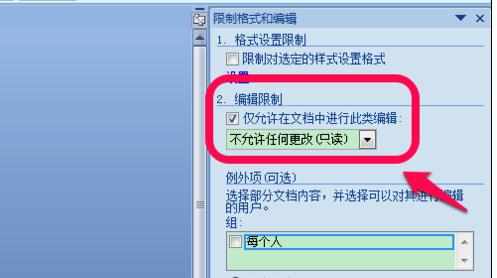
步骤四:选择好后,在下方选择启动强制保护,如图。
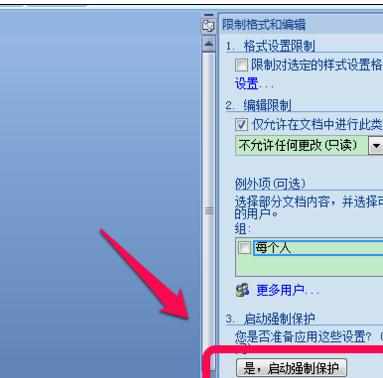
步骤五:强制保护分密码和用户验证两项,我们一般选择密码方式,同时设置密码,确定,如图。

步骤六:然后,你就看到你的word文档旁边刚刚的对话框变了,文档受保护,以防止误编辑,此时word就为只读了,无法编辑,你可以尝试着去文档中编辑试试看,都没有反应了。

步骤七:同时,你看下方,如果你想停止只读,需要编辑文档的话,需要点击停止保护,同时输入刚刚设定的密码来停止保护,从而编辑文档。
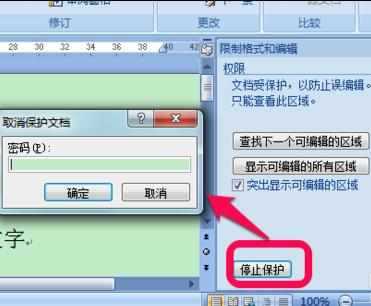

如何设置word的只读文件的评论条评论