photoshop移动工具怎么使用
发布时间:2017-06-06 13:40
移动工具很常用,在photoshop中处理图片经常用到,其实这个也不算太难,下面就让小编告诉你photoshop移动工具怎么使用的方法,一起学习吧。
photoshop移动工具使用的方法
导入两张图如下,并单击选择工具,保证处于选中状态。如图所示

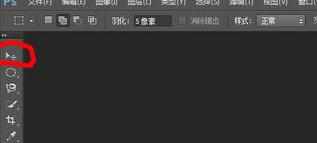
画有草的地图层处于锁定状态,不能操作,单击右下角新建,新建一个图层,如下图所示


单击画有花朵的图层,并按住鼠标左键拖动到草地图层。草地图层增加了花朵图层。这就是移动工具的图像移动功能。


注意:拖动花朵到草地同时,按住Ctrl+Shift,查看草地图层窗口有什么变化?是否又多了一个图层

photoshop移动工具怎么使用的评论条评论