photoshop中怎么创建新图层
发布时间:2017-05-11 10:30
相关话题
在photoshop中创建新图层是我们需要掌握的,因为很多操作都要用到图层。接下来就是小编精心整理的一些关于photoshop中怎么创建新图层的相关资料,供你参考。
photoshop中创建新图层的方法一
点菜单 窗口-图层 调出图层面板。
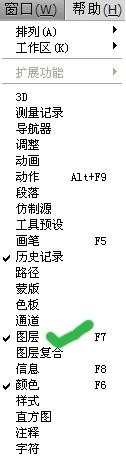
在图层面板中单击“创建新图层”,即可创建一个新的图层。
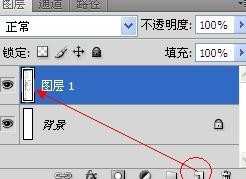
photoshop中创建新图层的方法二
点击图层面板右上角的扩展按钮,在扩展菜单中选择新建图层命令,再点确定即可新建图层。
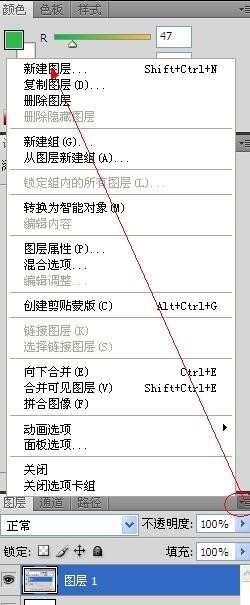
photoshop中创建新图层的方法三
使用菜单命令,执行 图层-新建-图层-确定 ok
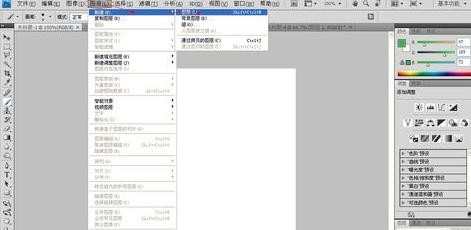
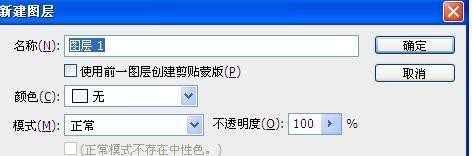

photoshop中怎么创建新图层的评论条评论