excel比较函数exact的使用教程
发布时间:2016-12-09 17:54
相关话题
Excel中exact函数具体该如何用来比较数据的差异性呢?下面是由小编分享的excel比较函数exact的使用教程,以供大家阅读和学习。
excel比较函数exact的使用教程:
比较函数exact使用步骤1:如图所示,比较两行长字符串数据是否相同
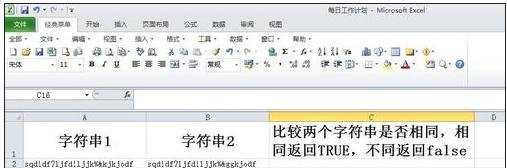
比较函数exact使用步骤2:在空白处点击“=”
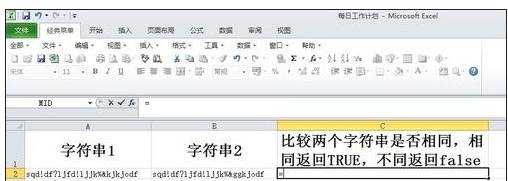
比较函数exact使用步骤3:在上方f(x)函数中,找到EXACT函数
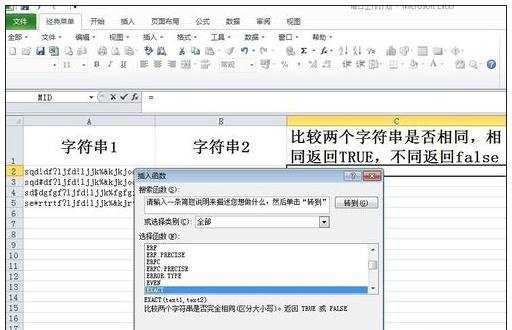
比较函数exact使用步骤4:在弹出的选择框中,点击第一个按钮
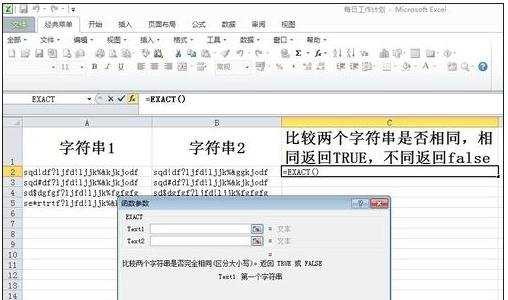
比较函数exact使用步骤5:选择第一列的数据
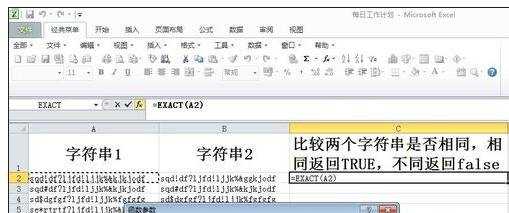
比较函数exact使用步骤6:点击确定后,选择第二行的按钮,选择第二列的数据
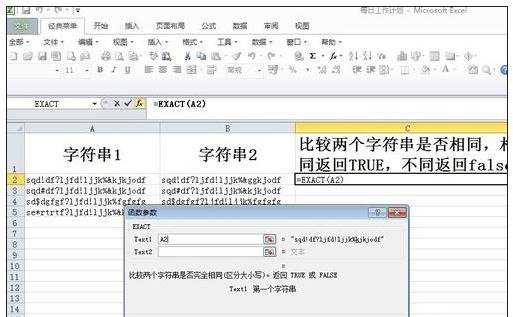
比较函数exact使用步骤7:两列数据都确认以后,点击去顶按钮
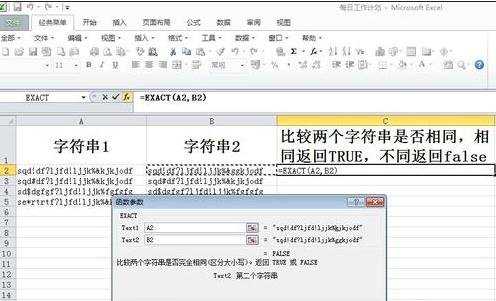
比较函数exact使用步骤8:第一行数据就比较完毕,如果字符完全一样,输出TRUE,不一样会输出FALSE
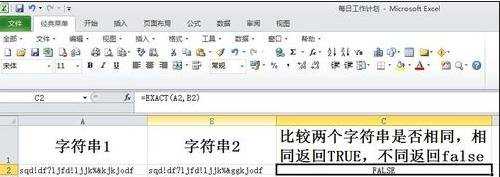
比较函数exact使用步骤9:用下拉框往下拖,所有数据都会自动比较完毕,并输出正确或者错误值
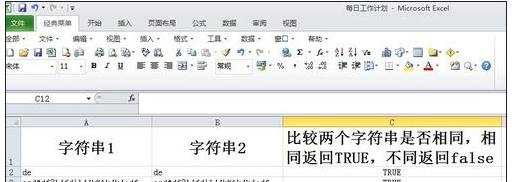
看了excel比较函数exact的使用教程还看了:
1.Excel函数教程
2.excel函数的基础教程
3.excel中的true函数使用教程
4.excel中使用排序函数的教程
5.excel中的rank函数使用教程
6.excel中的if函数使用教程
7.excel 整除函数的使用教程

excel比较函数exact的使用教程的评论条评论