如何使用word2010制造公章
发布时间:2017-03-20 21:31
相关话题
无论在私人企业,还是国有机构,都需要用到公章。除了用Photoshop、Illustrator等软件制作之外,怎么用word简单地做出圆形印章呢?其实在Word中制作公章,只要记住两大关键就可以,形状及艺术字的应用。现在,我就给大家详细演示一下如何在Word2010中制作公章。
①:、插入—形状—椭圆形(Word2003在插入—图片—自选形状—基本形状);
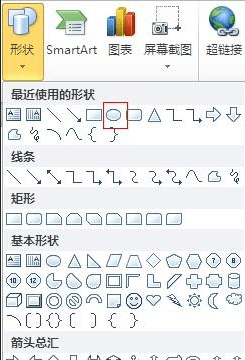
②:我们看到鼠标变成了“十字”,按住“Shift”键拖动鼠标,画出一个公章大小的正圆;(Shift键可以帮助我们画出正圆、正方形)
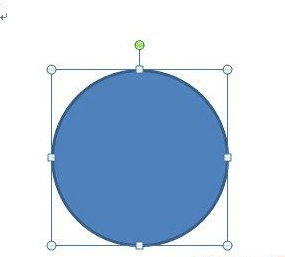
③:设置圆形的填充为无,形状轮廓为实线、正红色,实线的粗细根据自己的需要来设置,一般为6磅;(Word2003用户,只要鼠标双击正圆形,设置的对话框就出来了)

④:插入艺术字,选项艺术字样式的第三种;
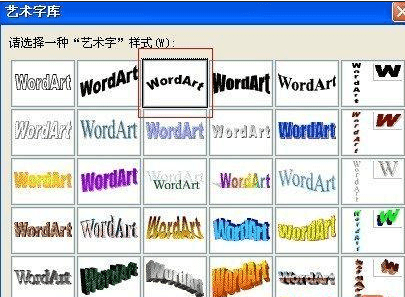
Word2010插入艺术字的方法略有不同,点击插入艺术字,输入好文字后,点击“文字效果—转换—跟随路径”,选择其中的第一个;

⑤:设置文字环绕方式为“浮于文字上方”

⑥:用鼠标调整艺术字的弧度和位置,使其达到下图的效果;

⑦:插入—形状,选择“星与旗帜”中的五角星;
⑧:设置五角星的轮廓为无,填充颜色为正红色,再使用鼠标,将其调整到自己需要的大小;
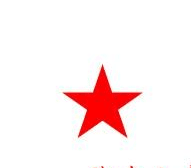
⑨:根据需要,插入需要数量的星星,调整好将其放入公章中的相应位置,这里我们是范例,仅在公章中放一颗;

⑩:公章的最下面,还会有一写文字,只要插入文本框,在文本框中输入需要的文字就可以了,最后设置填充和轮廓全部为无,将其放入公章内;


如何使用word2010制造公章的评论条评论