睿因线路由器怎么设置上网
发布时间:2017-01-06 13:17
睿因529N2A是一款智能路由器,内置了阿里云智能系统,那么你知道睿因线路由器怎么设置上网吗?下面是小编整理的一些关于睿因线路由器设置上网的相关资料,供你参考。
睿因线路由器设置上网的方法
1、将宽带网线接到路由器的WAN口;
2、用手机/pad连接路由器wifi(wavlink开头)信号,
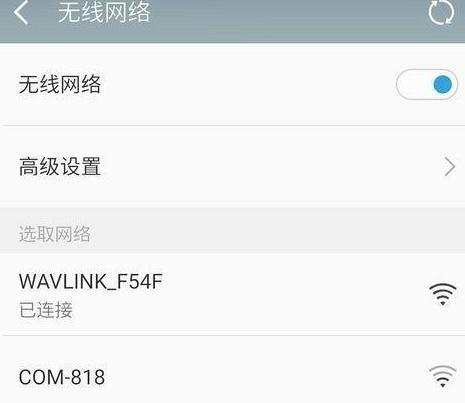
3、打开UC浏览器输入网址192.168.10.1 ,并进入登陆界面
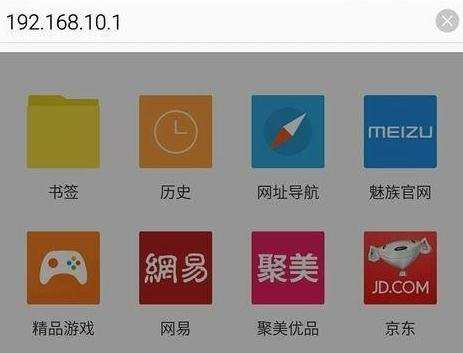
4、输入原始创建密码→admin(小写)
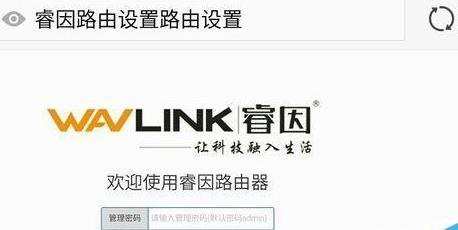
5、根据上网情况选择宽带拨号。动态IP.静态IP
如果家里是拨号宽带,请选择“拨号宽带 ”,输入宽带账号和密码;
如果家里网线接上直接上网的,请选择“动态IP ”
如果家里是指定一个IP上网,请选择“静态IP”
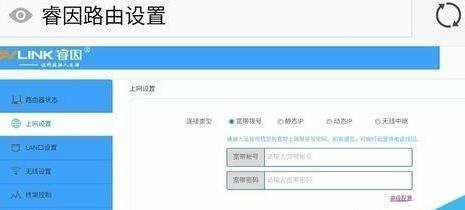
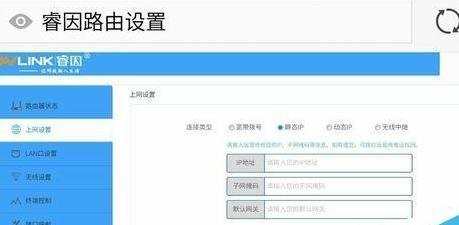
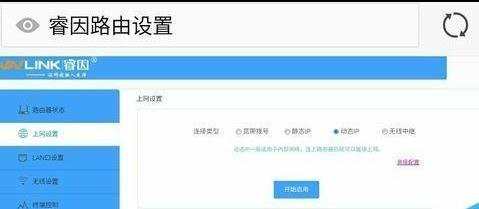
6、修改密码,点击无线页面中“无线设置 ”,修改wifi名称和密码,其它默认
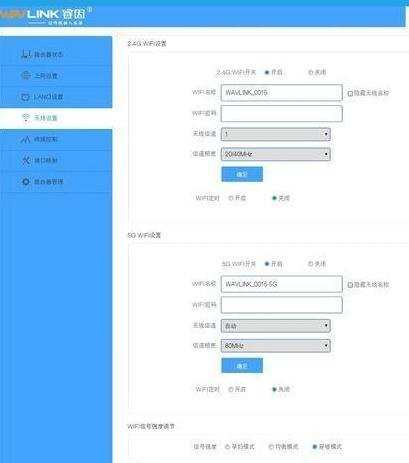
7、一个有密码的wifi就设置好啦
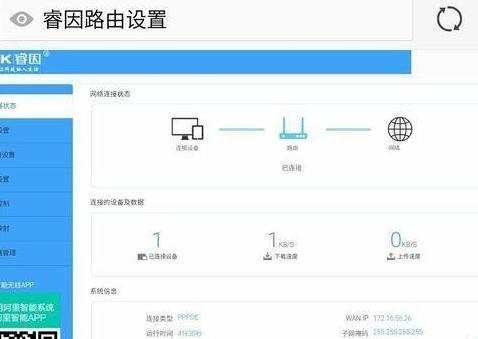
路由器设置上网的相关文章:
1.路由器上网权限怎么设置
2.TP-Link无线路由器如何设置固定IP地址上网
3.路由器怎么设置限制上网时间
4.路由器动态ip怎么设置上网
5.路由器要怎么选择上网方式

睿因线路由器怎么设置上网的评论条评论