powerpoint字体镶嵌
发布时间:2017-05-08 09:13
相关话题
在制作PPT文字和图标大家有想过要与众不同吗?那么,怎么才能变得高大上呢?下面小编就跟教大家方法吧。
powerpoint字体镶嵌
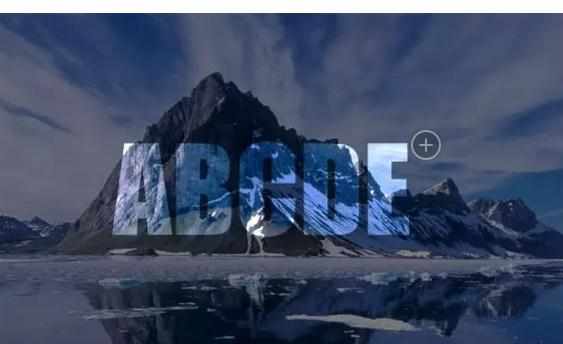
像上面封面图那种,文字看起来镶嵌在图片里的效果是怎么做出来的呢?
网上方法倒是有很多,但是都非常麻烦。这里提供大家一个最快捷的方法:
1、设置背景图片后,再**一张相同的图片重叠上面。

也就是说,现在PPT中实际上有2张完全相同的图片,只是一张是背景设置的,一张是**的。为保证大小合适,记得先把图片的像素调为1600*900。
2、输入文字。

这一步需要将你的字体、字号、摆放位置都调整好。
3、先选中背景图片、按住ctrl点击文字。然后在格式里面选择合并形状——相交。完成后感觉就像只剩背景图了一样,但是仔细看,文字的部分有一个小框。
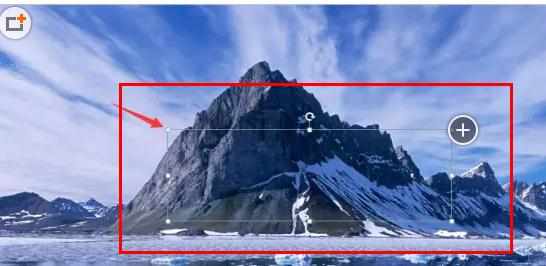
4、**一个全屏大小的矩形,无边框,颜色纯黑色,透明度50%。(也就是半透明膜)然后右键——置于底层。这样文字的效果就出来啦,但是文字还不上很明显,我们进入最后一步。

5、点击文字(现在已经变成一个图片了),右键设置图片格式,选择最右边的图片,将亮度数值调节为20%,对比度-20%。(数值也可以自己试试看)

最后效果就出来啦!

powerpoint字体镶嵌的评论条评论