Word中2010版进行设置从当前页页码的操作技巧
发布时间:2017-06-16 13:28
相关话题
工作学习时常常需要从当前页设置页码,具体该怎么去进行操作的呢?今天,小编就教大家在Word中2010版进行设置从当前页页码的操作技巧。
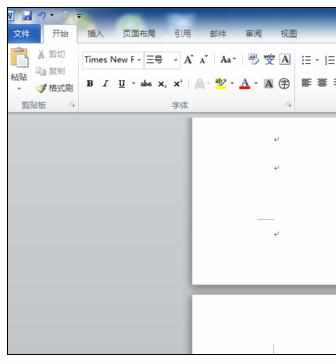
Word中2010版进行设置从当前页页码的操作步骤,
首先把光标移到需要插入页码的 上一页的末尾处。
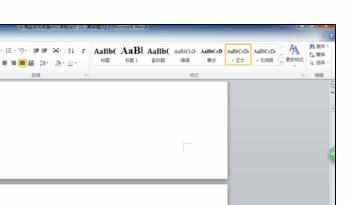
然后点击 页面布局——分割符——分节符——下一页,这时候光标会跳到下一页,也就是开始编辑页。
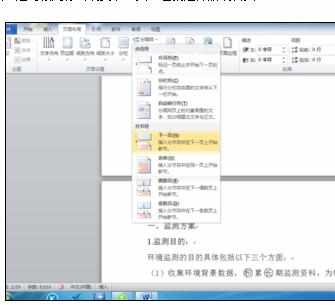
然后点击 插入——页码——页面底端,这时候光标会跳到页面底端。页面左下角出现“第2节”,右下角出现“与上一节相同”。
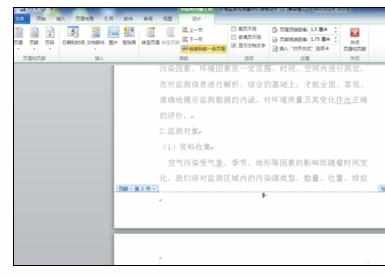
再点击 设计——连接到前一条页眉,这时候“与上一节相同”会消失。

再点击左上角的页码,设置页码格式,把起始也改为1,然后点击确定。

其他的都不需要动,这样就完成了。
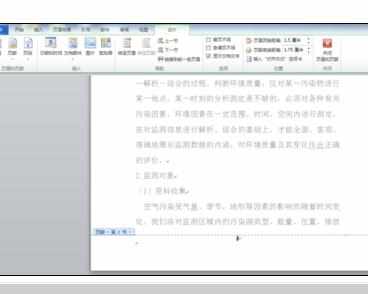

Word中2010版进行设置从当前页页码的操作技巧的评论条评论