wps ppt怎么插入flash
发布时间:2016-12-10 16:46
相关话题
很多的新手朋友们都不知道在WPS演示中如何插入Flash动画,其实很简单的,只是大家没有发现而已,下面小编为大家介绍如何操作。
①打开演示文稿,找到将要插入Flash动画的那张幻灯片,单击“插入”菜单里的“Flash”命令(如图1),弹出“插入Flash动画”对话框;
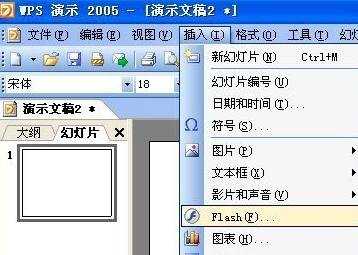
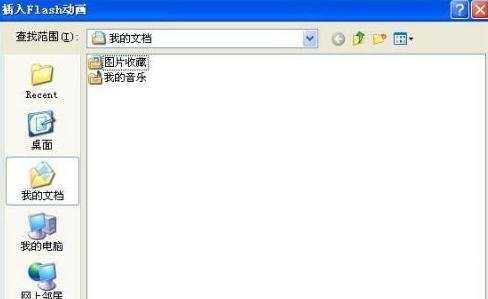
②在“插入Flash动画”对话框中,单击“查找范围”标签右侧的下拉箭头,找到将要插入的“Flash动画”,单击对话框下方的“打开”按钮,插入动画;
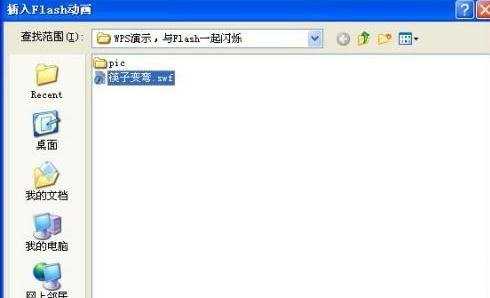
③在插入的Flash动画上单击鼠标左键,动画周围就会出现八个圆形的控制点,将鼠标移到其中的一个控制点上,当指针变为双箭头时,按住鼠标左键拖动,可以调整Flash动画的大小;
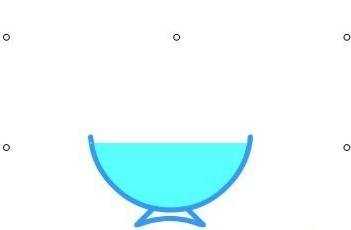
④按“F5”键即可观看幻灯片的放映效果;
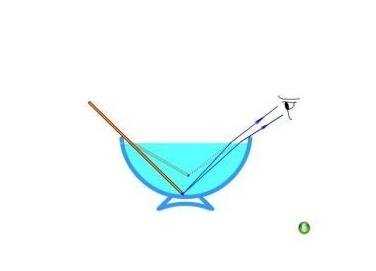
本次教程就到这里,希望能帮到大家~

wps ppt怎么插入flash的评论条评论