Excel2007中批注外框图片的操作方法
发布时间:2017-04-09 05:07
相关话题
在日常工作中,因为个人喜爱,难免需要更改批注的外框图形,可是Excel2007工具栏没有这个按钮,那么应该怎样更改呢?今天,小编就教大家在Excel2007中批注外框图片的操作方法。
Excel2007中批注外框图片的操作步骤如下:
首先我们打开Excel2007,为他添加更改按钮,选中任意单元格,点击“插入”栏下的图形,点击。
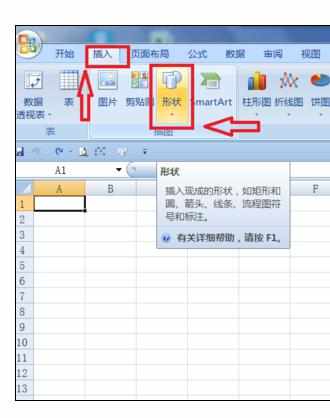
在打开页面中可以选任意图形,插入,在工具栏的最上方点鸡“格式”,然后点击“编辑形状”打开下一页面。
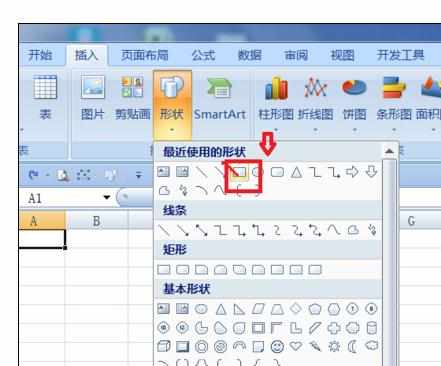
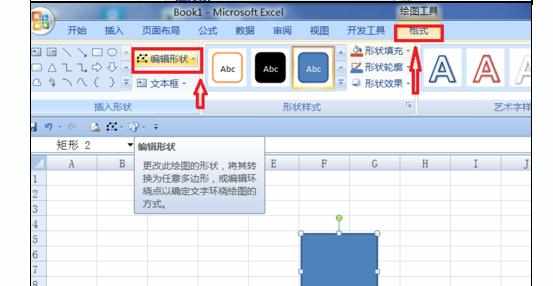
在打开的页面中 选中“更改形状”点击鼠标右键,选中“在功能区上方显示快速访问栏”点击,这样我们就添加好“更改形状”的按钮了。
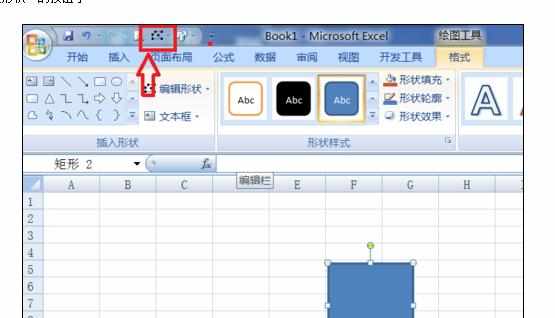
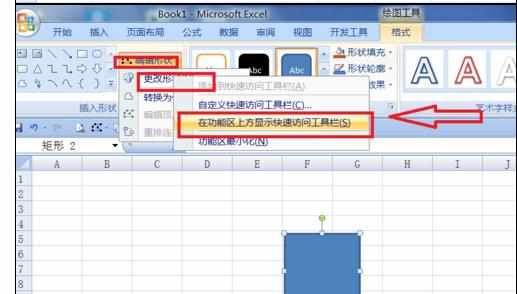
接下来我们打开带有批注的单元格,点击,弹出图形,然后我们把鼠标放在图形外框上,但出现“十字箭头”点击。
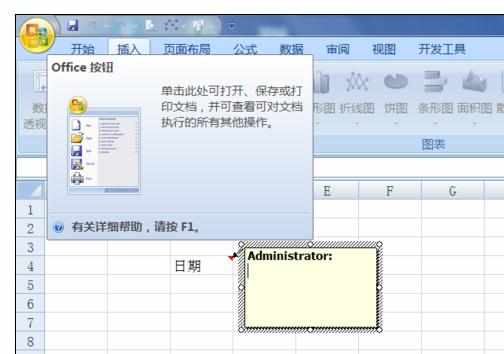
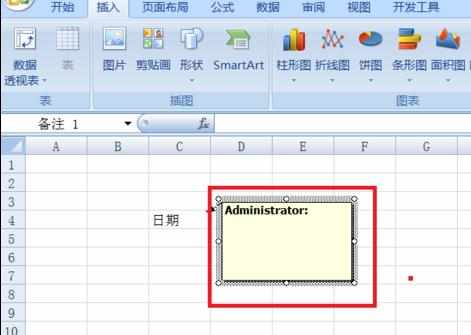
然后我们点击刚才添加的“更改图形”按钮,
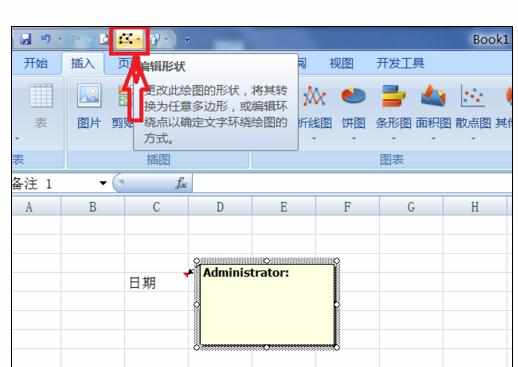
在弹出的见面我们选中“更改图形”栏的你喜爱的图形,我这里选择的是“云雾”图形选中后点击,这样就完成了修改。
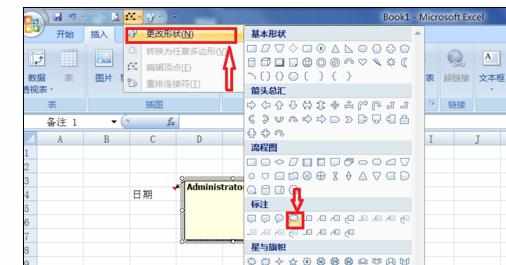
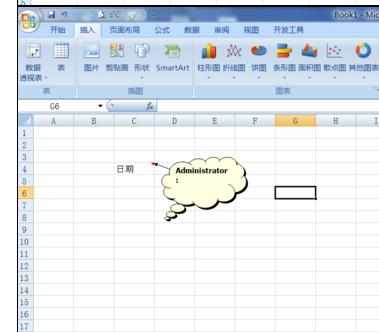

Excel2007中批注外框图片的操作方法的评论条评论