WPS演示2013中快速改变图片形状
发布时间:2017-03-20 20:30
相关话题
我们往WPS里面插入图片之后,想改变其形状,怎样才是最为快速的方法呢?下面,小编介绍一种比较好的方法,至于快不快,还要看用户自己体验了。
WPS演示2013中快速改变图片形状
①插入图片之后,复制图片,移动到旁边位置。
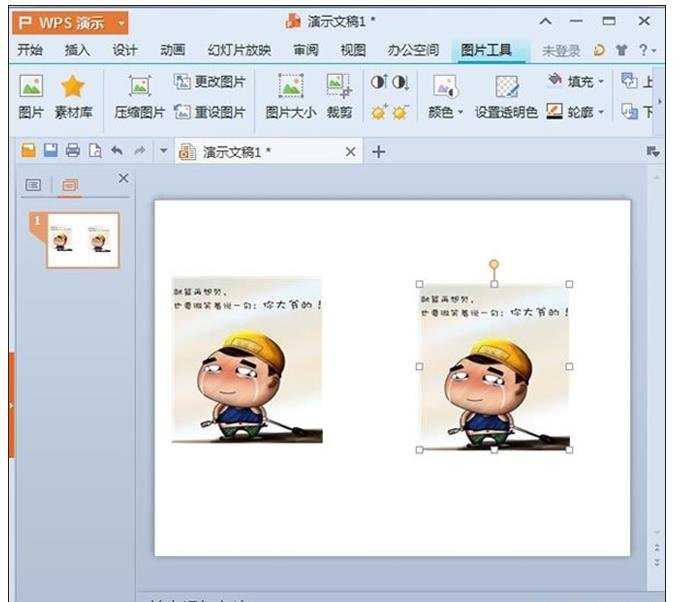
②单击菜单栏--插入---形状,选择同心圆。
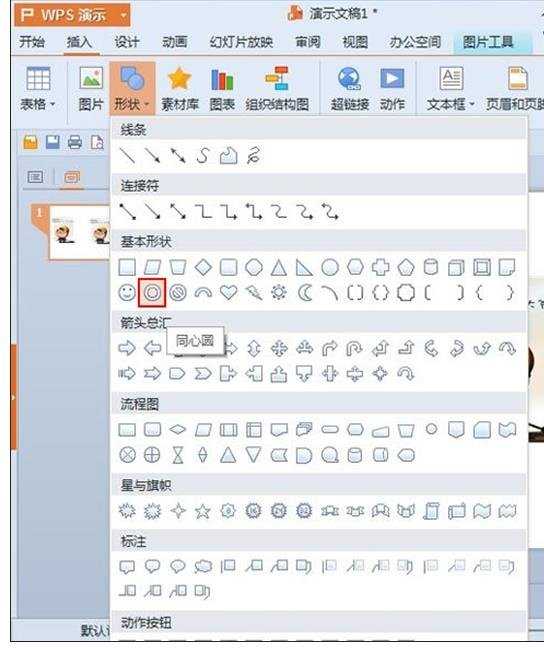
③画出同心圆,将图片覆盖,在中心圆内部留出图片中想要的部分。
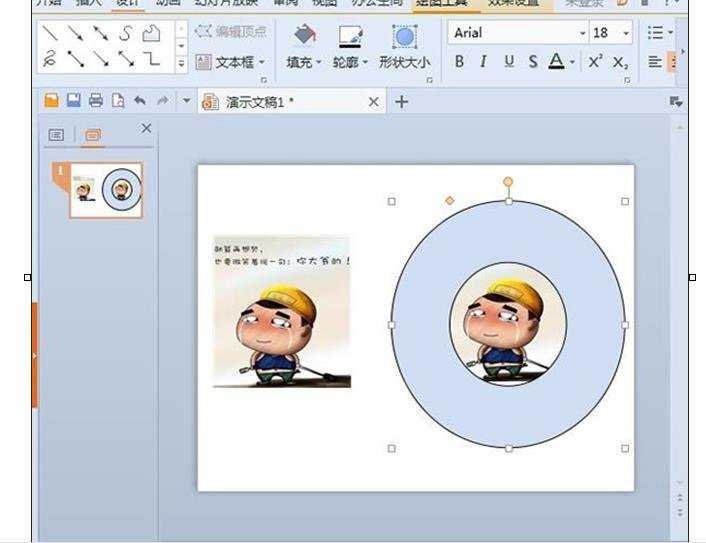
④右击同心圆,设置对象格式。
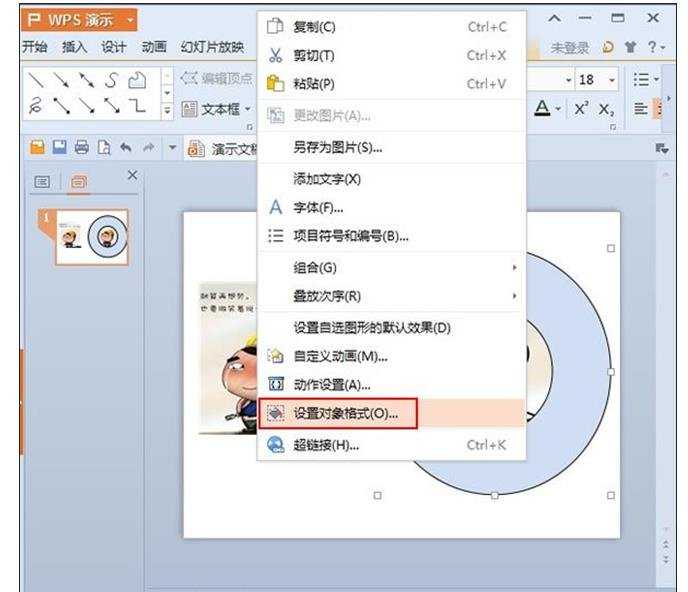
⑤将填充色选为白色,线条颜色设为无填充,确定。
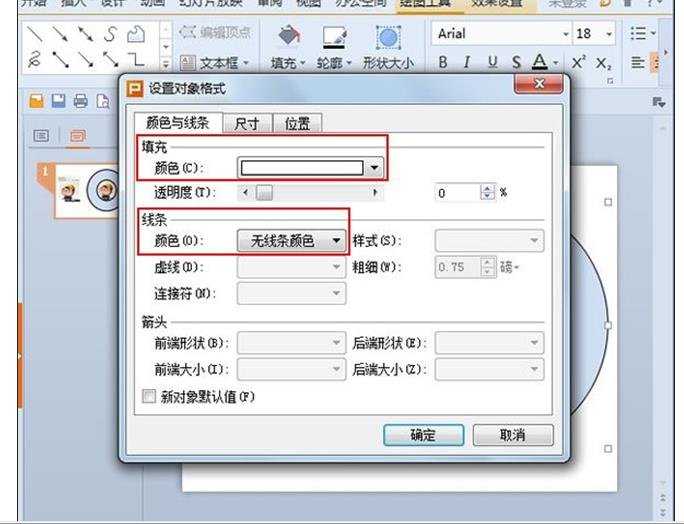
⑥最后的效果如下所示:
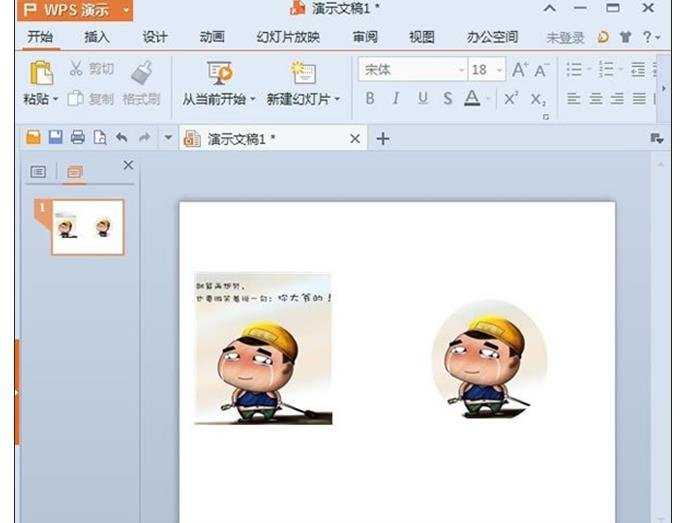

WPS演示2013中快速改变图片形状的评论条评论