怎么将word文档导入ipad
发布时间:2016-12-12 16:39
相关话题
iPad 上所用的是 iOS 系统,iOS 系统没有专门的目录来储存文件,都是以文件来关联相应的应用软件。那么下面就由小编给大家分享下将word文档导入ipad的技巧,希望能帮助到您。
将word文档导入ipad的步骤如下:
步骤一:这种方法需要我们事先在 iPad 上配置相应的邮件帐户。在 iPad 上的设置-邮件、通讯录、日历中可以添加邮件帐户,如图所示

步骤二:把我们想要导入 iPad 的文档先通过邮件的方式发送到 iPad 上的邮箱。在邮箱中找到想要导入的附件文档,如图所示
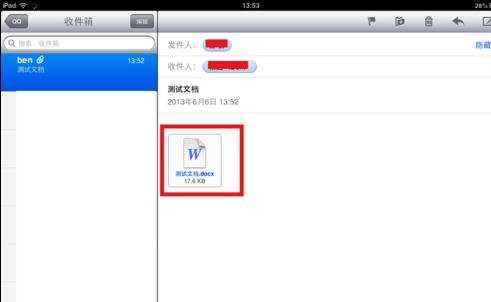
步骤三:用手指长按住邮件附件中的文档,就会有菜单选项弹出。这里以 iOS 办公软件 Pages 为例,点击“Pages”图标,如图所示
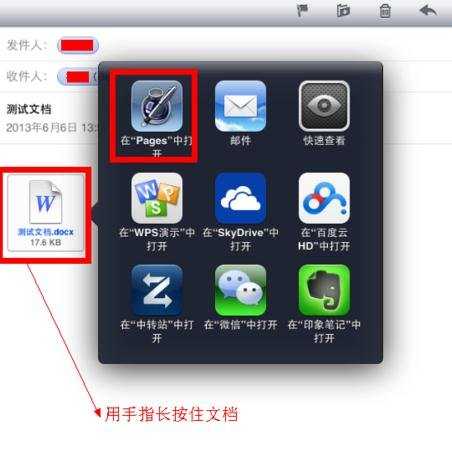
步骤四:然后就会看到 Pages 应用程序正在导入我们邮箱中的文档,如图所示
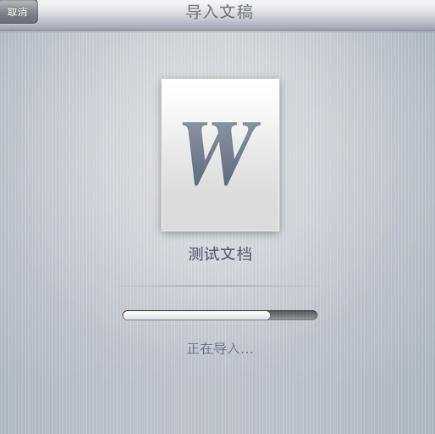
步骤五:最后就可以在 Pages 中打开该文档了,如图所示
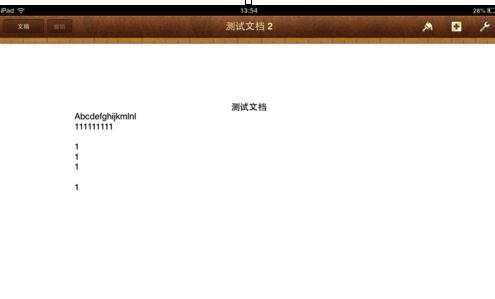

怎么将word文档导入ipad的评论条评论