如何使用word打开wps文档,word打开wps文档的方法
发布时间:2017-03-03 11:11
相关话题
对于使用word打开wps文档的方法,操作其实很简单,下面就让小编告诉你 如何使用word打开wps文档的方法。
使用word打开wps文档的方法:
首先会看到我们带有wps后缀名的文件,如下图所示:
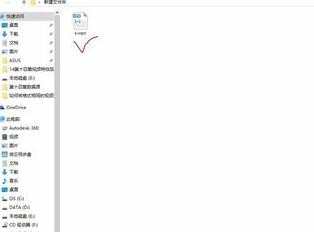
然后我们需要安装wps 软件,这个软件去网上搜索下载安装即可,安装完成后桌面会出现wps的word图标,如下图所示:
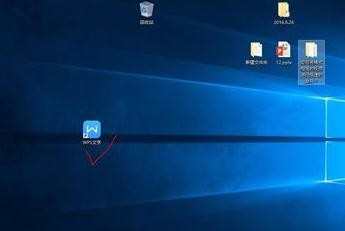
安装完成后双击第一步的wps文件,双击即可打开,打开后按F12即可将文件另存为,如下图所示:
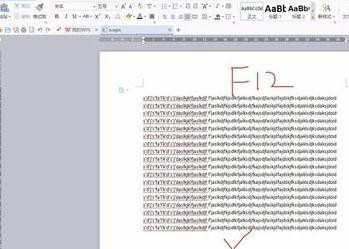
这时会弹出一个对话框,对话框里面的格式,我们需要选择微软office的后缀名为doc的那个选项,注意大家不要去选择docx,有的时候office版本的低的话会打不开,如下图所示:
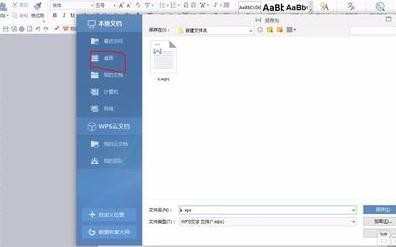
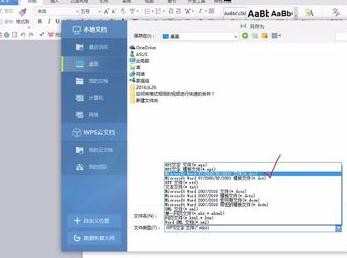
然后另存为之后再对应位置会找到我们的doc的文件,双击即可打开,如下图所示:
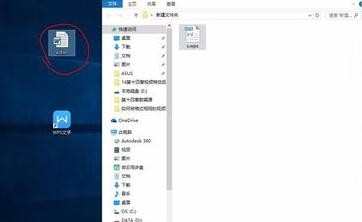
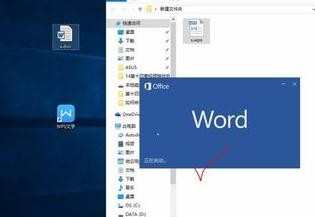


如何使用word打开wps文档,word打开wps文档的方法的评论条评论